Within your Canvas course, you can embed a video into a Canvas page (this is in addition to adding a link to the Canvas navigation menu).
- While editing a Canvas page, select the Panopto button in the toolbar.

- Select the Panopto video you wish to embed. Only Panopto videos stored in the Panopto course folder will be viewable by students enrolled in the course.
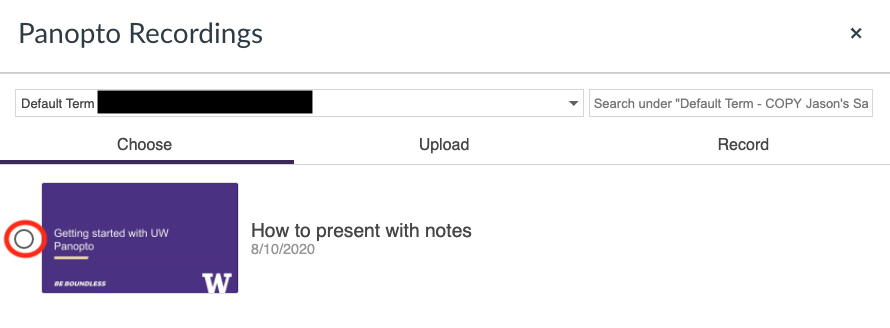
- Click Insert
- Optional: select a date to make the recording available (publish) to students
- The Panopto video is now added to the Canvas page. Save or Save & Publish the Canvas page.
