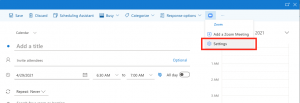- Install Zoom for Outlook
- Schedule a Zoom meeting with Outlook Web App
- Schedule a Zoom meeting with the Outlook Desktop App
The Zoom for Outlook add-in is designed to manage scheduling within the Outlook web and desktop apps. The add-in allows you to easily add a Zoom meeting to any new or existing calendar event.
Install Zoom for Outlook
- Go to Zoom for Outlook in the Microsoft App Store.
- Click Get It Now.
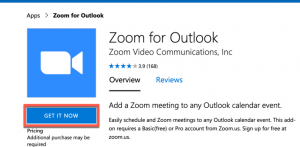
- Follow the Microsoft App Store prompts to complete the installation
Schedule a meeting
- Sign in to UW Outlook Web App with your UW NetID.
- Open your UW Outlook web calendar. To create a new calendar event, click New.
- Enter meeting details such as the title, location, and guest list.
- Click the Zoom icon and then select Settings.
- Click Sign In to SSO.
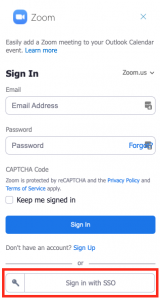
- Under Enter your company domain, type washington to sign in to UW Zoom.
- Click Continue.
- Allow Zoom to open a new window.
- You are now signed in to Zoom for Outlook and ready to add a Zoom meeting to your Outlook calendar event
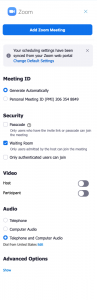
Note: Signing out of the Outlook Web App will also sign you out of Zoom for Outlook. Every time you sign in to Outlook Web App, you will be prompted to sign in to Zoom for Outlook before adding a Zoom meeting to your calendar event.
In addition to the Zoom for Outlook add-in, calendar and contacts integration syncs your Office 365 contacts and calendar events to the Zoom desktop software.
Schedule a Zoom meeting for Outlook Desktop App
Windows Requirements:
- Windows 11 Pro or higher
- Outlook Build 16130.20332 or higher
- UW Zoom user account
- Microsoft Exchange account added to Outlook
Mac Requirements:
- macOS 10.14 and higher
- Outlook for Mac 16.71.1 and higher
- UW Zoom user account
- Microsoft Exchange account added to Outlook
- Open Outlook desktop app (if already open, quit and re-open).
- Create a new calendar event in Outlook
- Click Zoom in the calendar event toolbar

- Login to your UW Zoom account by clicking on SSO.
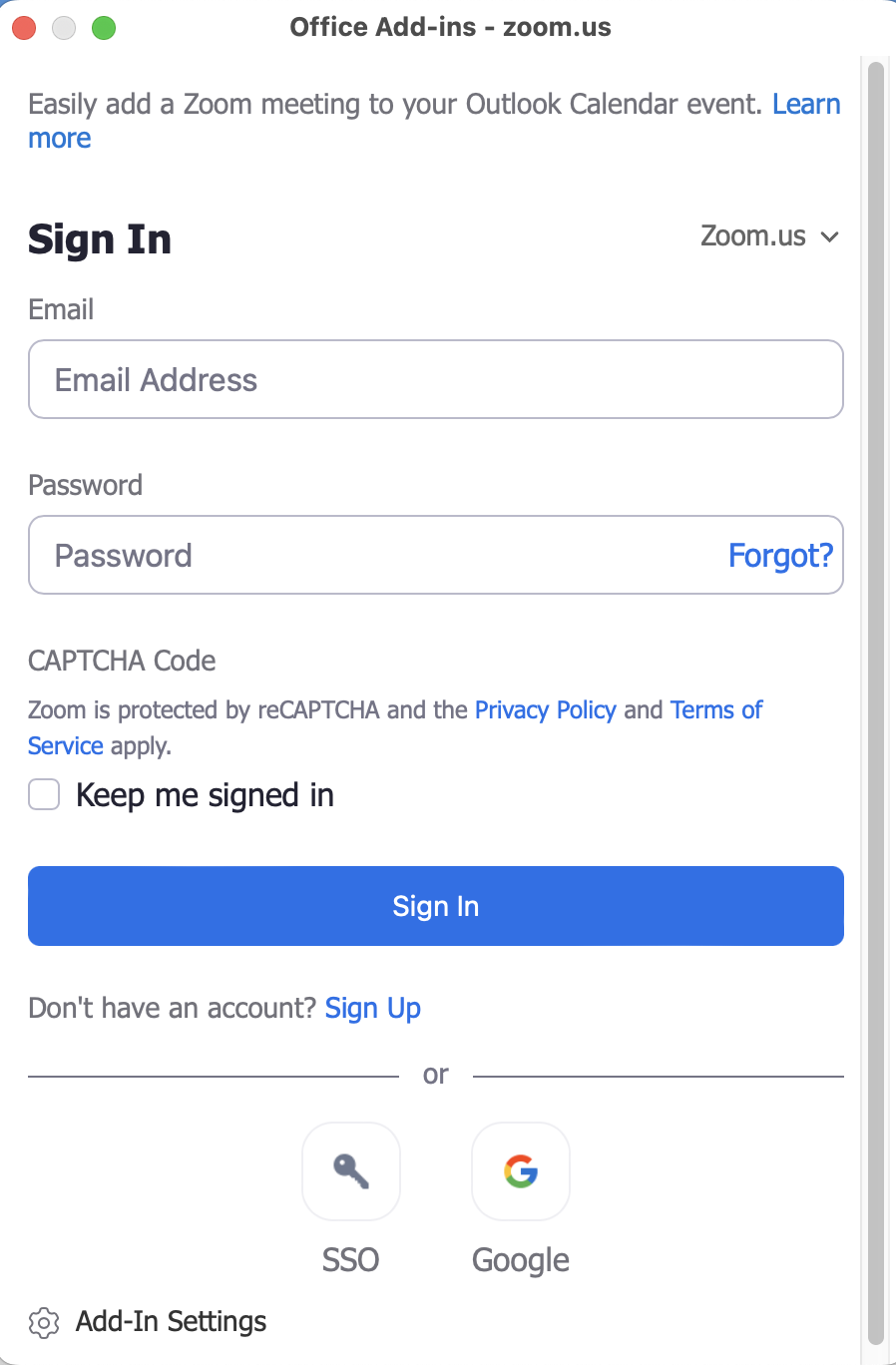
- Under Enter your company domain, type washington then click Continue to sign in to UW Zoom.

- Enter your UW NetID credentials.
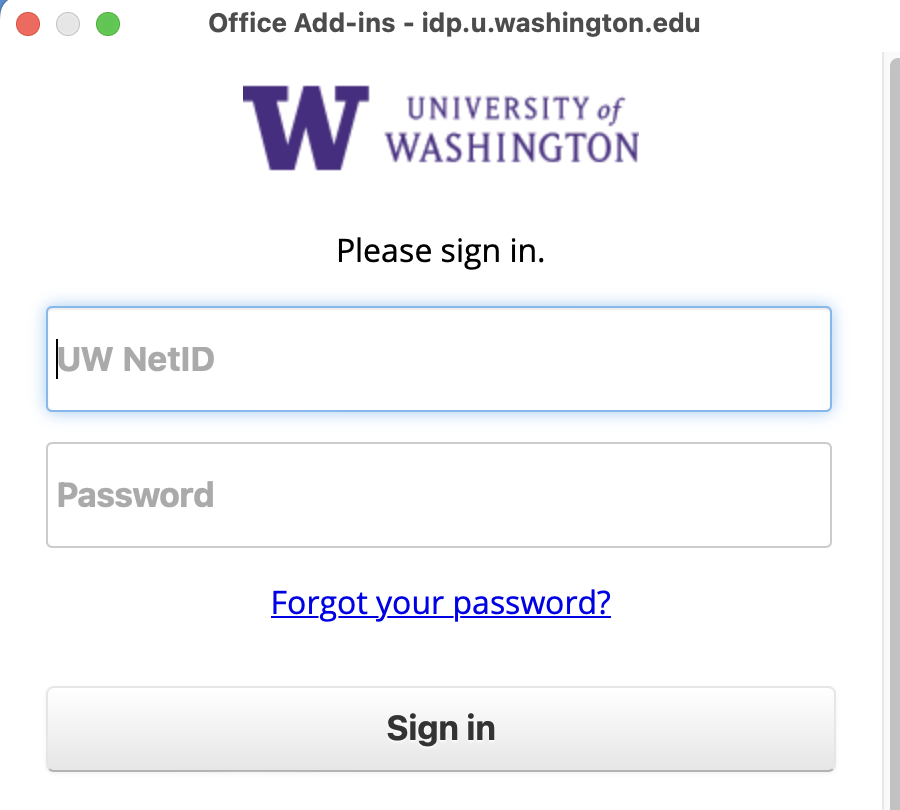
- Complete the prompt for Duo two-factor authentication.
- You are now ready to add Zoom meetings to Outlook calendar events.