In addition to being used for controlling permissions, Google Groups can be used to facilitate discussions like a mailman list. The Google Groups App, available through UW Google Apps, helps even more by providing a home base for discussions, complete with a history of recent posts.
This page explains using Google Groups for discussions. If you’d like help syncing UW Groups with Google Groups and using Google Groups for permissions, visit UW Google Apps for Group Sharing.
Setting up a Google Discussion Group
All UW Groups can be activated for use with the Google Groups App. Activation is done through the UW Groups service. Any UW Group activated for UW Google Apps will sync with UW Google Apps within a few minutes.
Any groups you’d like to use for discussion groups will not only need to be activated for UW Google Apps, but they will also need to have a setting selected for “Who can send mail to the group?”. The setting “No one” will keep the discussion portion of the group turned off, but all other options will apply when using the group for discussions. For example, the option “Members of the Group” restricts discussions to group members, but “Anyone” opens the discussion group to any email address. The middle setting “All @uw.edu Google accounts” is typically the best setting for discussion groups.
Two Types of Google Groups
Domain Groups
UW Groups activated for use with UW Google Apps are considered domain groups. Domain groups can be used just like Google’s public groups, but changing membership must be done through the UW Groups service.
Public Groups
Public Google Groups are NOT FERPA compatible and are open to everyone. Public groups are no different from groups you can create with a consumer Gmail account. Unlike domain groups, public groups are created and managed through Google’s Groups App. If you do not see a link for “Public Groups”, you can access them here.
Using Google’s Groups App
Finding the Groups AppGoogle’s Groups App can be found under the App menu from any UW Google Apps app page. Select “Groups” from the list of Apps to get started. |
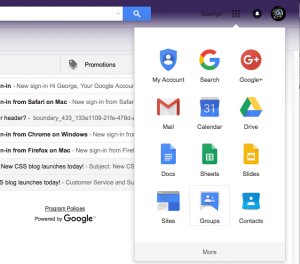 |
Home ScreenGoogle’s Groups App helps organize conversations and shows a view of all your discussion groups. The home screen allows you to manage your own groups, or browse for groups you’d like to join. |
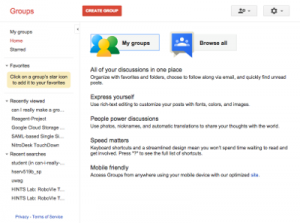 |
My Groups Menu“My Groups” takes you to all the groups you’ve setup and all the groups you are a member of. By default, you will be shown only “Domain Groups”–groups synced from the UW Groups service. You can also look at “Public Groups” by clicking here. (some accounts require this link) |
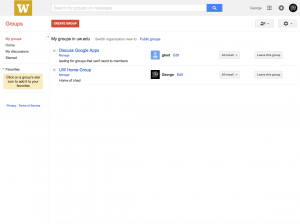 |
Discussion screenAll discussion topics are displayed through the Google Groups interface, however, you are also free to use email to interact with every Google Discussion group just as you would with any other email list. The Groups app and archived discussions are simply an additional way to track discussions via email list. |
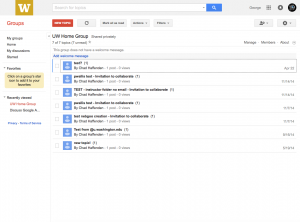 |
Help from Google
Google provides excellent documentation for the Groups app. Feel free to explore the links below for more information on how Google Groups work, including what other options are available.
Please note: UW Groups synced with Google Groups do have some limitations in place. Membership additions and removals for any group in the UW domain will always need to be done through the UW Groups service rather than Google’s Group interface.
Help From UW
UW Groups
The UW Groups service works with many different services, not just UW Google Collaborative Apps. To learn more about UW Groups in general, visit these links:
UW Google Apps
Many different Apps are available through UW Google Collaborative Apps. The links below help explain how Google Apps works at the UW.
And if you have any questions, please contact help@uw.edu.
Using UW Groups With UW G Google
You can now use UW Groups to manage permissions for your UW Google account. Using a group to share your documents, calendar, or site allows you to share with the same set of people without entering each individual UW NetID every time you want to share something new.
Getting Started
- Ask about existing UW Groups
- Your department may already be using UW Groups to manage other services at the UW. Be sure to check with your department’s IT staff, or any other department administrators that may be in charge of UW Group creation. You may be able to use a group that already exists instead of creating a new one. Searching available groups is a simple way to see which groups have already been established. You can search for groups using the UW Groups service.
- Establish a new UW group
- If you want to establish a new UW group, start at the UW Groups Web page, which includes an overview of what groups are, and how they are typically used.
- If your department does not yet use UW Groups, learn how to choose a Home Group.
- If you’re ready to create a new group, refer to the step by step instructions.
- Enable a UW group for use with UW Google Apps
- A group must be activated in order to use UW Google Apps. To activate an existing group:
- Use the UW Groups service to find a group you administer.
- Click on the group you want to activate in UW Google Apps.
- Click Applications, then click Edit.
- Under UW Google Apps, change the Status to Active.
How to Share Using Google
Once your UW Group has been set up and enabled for use with UW Google, you can use it to control sharing for UW Google documents, calendars and sites.
In each case, the email address for the group will need to be used in the sharing interface. Each group’s email address will look like this:
uw_group_id@uw.edu
The method used to share each item varies, depending upon the UW Google service you use. Google provides excellent instructions for each method of sharing:
Using the Google Groups App
The Google Groups App, included with UW Google, provides a discussion space. It’s useful to be aware of some of the limitations of the Google Groups App:
- New Google Groups cannot be created
- Membership changes for UW Groups must be done through the UW Groups interface
- UW Groups are not listed in the Google Groups directory
- The settings for UW Groups in the Google Groups App cannot be altered in any way
Even with a limited feature set, the Google Groups App does provide one big advantage: UW Google users are able to participate in discussions using existing Google Groups. This means that UW Google Apps users have access to thousands of existing groups and can participate in any group they are invited to. As we continue to work on both UW Groups and UW Google, we hope to reduce these limitations over time.
Additional Considerations
- Nested member groups (a group within a UW Group) will not automatically be added to UW Google when the parent group is activated. To ensure all member groups are usable in UW Google, enable each of them for use within UW Google.
- Adding a UW NetID as a member of a UW Group will not automatically create a UW Google account. If you share with a group that includes people without Google accounts, then those individuals will receive an invitation from Google to set up an account.
- Email addresses outside of the UW may also be used with UW Groups to grant access to UW Google items.
- UW Groups activated in UW Google have the ability to receive mail like an email list. Settings determining who may send to a specific group, if anyone, can be adjusted in the UW Groups service.
More Information
- UW Google
- Documentation and support for Google specific questions.
