We do not provide management capabilities for Mac computers, so there is no monthly service rate for Macs. If you are interested in Mac management support, we’d love to hear from you so we can scope the need and accordingly prioritize building that capability.
Mac computers can access Managed Workstation file systems. However, this usage is not covered by our service agreement and any support needed would be billable as part of our consulting service as covered below.
Mac consulting services
Macintosh consulting services include iMac, MacBook, MacBook Air or possibly other assistance. All Mac consulting is subject to a minimum 30 minute charge.
We provide support for Macs on a per-case basis as a billable consulting service subject to our MWS Consulting Service charges.
We can provide assistance in choosing and ordering new computers. We can also provide business analysis to help you find IT solutions to your needs.
Please email help@uw.edu if you are interested in learning more about Managed Workstation services.
Below you can find additional resources available for Mac users at the University of Washington.
Additional resources for Mac users
Software
A list of software available for your Mac can be found at UWare.
UW Bookstore
The University Bookstore maintains a Technical Center with Apple-certified technicians available six days a week with no appointment necessary. They can be reached at 206-545-9474, and they can do:
- Hardware repairs – including Warranty Services
- RAM and hard drive upgrades
Retail Store and the Genius Bar
The Apple retail stores and their Genius Bars provide various no-charge services for computers under warranty. Mac computers come with a one year warranty that can be extended to three years with the purchase of AppleCare. You can make an appointment online to drop your computer off at any of their Seattle stores. A Mac retail store is located conveniently close to campus at the University Village Mall:
Common Mac Questions
Connecting your Mac to the H: and I: Drive
You can find directions for mapping the H: and I: Drive to your Mac here: https://itconnect.uw.edu/tools-services-support/software-computers/mws/my-workstation/files/map-drives/#map-drives-macos
Connecting your Mac to the U: Drive
- From the Finder, hit Command-K or open the Go menu in the menu bar and select “Connect to Server…”
- In the Server Address field, type: udrive.uw.edu
- A new window will prompt you for your netid and password. Be sure to enter “netid\” before your netid, like in the following example:
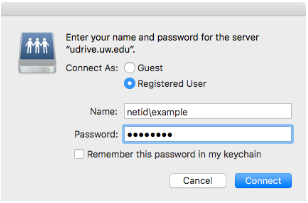
- Select udrive in the list of volumes to mount and hit “OK”
Note: By default, Macs don’t show connected servers on the Desktop. If you need to navigate back to the UW Share, go to the Go menu and select “Computer” or hit Shift-Command-C from the Finder.
Passwords and Keychain
If you change your login password you’ll also need to change your keychain password. If you don’t, you’ll get repeated requests to enter your Keychain password. To fix this issue follow the instructions on this Apple support page: https://support.apple.com/en-us/HT201609
Adobe Applications
Adobe offers a discounted academic subscription for faculty, students, and staff for personal use and other subscription plans for departmental use. More information can be found at:
UW Volume Licensing for Adobe Creative Cloud
