Service notice: Catalyst WebQ Survey and GradeBook have been retired effective June 16, 2022.
The Catalyst Archive provides self-service download of your data from WebQ and GradeBook.
You can access data from surveys and gradebooks owned by your personal UW NetID account, shared with you as a collaborator in Catalyst, or created by shared UW NetID accounts that you own or administer.
To download data from surveys or gradebooks:
- Sign in to the Catalyst Archive at https://archive.catalyst.uw.edu with your UW NetID.
- Use the navigation in the left sidebar to select WebQ Surveys or GradeBooks.
- Click the owner, collaborator, or shared-account admin tabs at the top of the content area to locate the survey or gradebook for which you want to download data. Some metadata is provided to help you identify the correct survey, such as number of questions and responses, and date created.
- Click Download. Use your browser’s download menu to save the file (a .ZIP archive or Excel file) to your computer.
- To extract files from a .ZIP folder, double click the folder to open it. Then, drag or copy the item from the zipped folder to a new location.
For GradeBook, an Excel file will download. You can open and view the gradebook data using Excel or other spreadsheet programs.
For WebQ surveys, a .ZIP archive that contains the survey content, responses, and code translation table (if any) will download. The archive comprises an HTML page and images included in the survey, a CSV file with the survey responses, and a separate CSV file with the code translation table for confidential research surveys. The survey page can be opened on your local machine for viewing or printing.
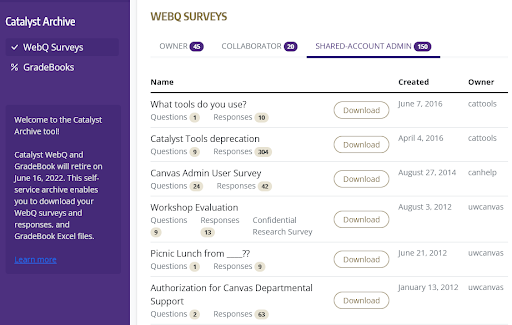
WebQ responses download as a CSV file. To best view the responses in Excel:
- Create a new blank workbook.
- Select Data and then select Import from Text/CSV.
- In the Import Data dialog box, select the CSV file of your survey responses.
- Click Import.
- In the dialog box, confirm that the columns and characters display correctly, or adjust the options in the drop-down menus at the top to correct the display.
- Click Load.
Note: By default, unanswered questions are given the value “999.” Questions that were not seen are given the value “777.”
How long will data from retired Catalyst tools be available?
The Catalyst Archive will be available for self-service download through June 2024. After that time, files will continue to be retained by UW-IT until the appropriate retention period expires.
Gradebook files are retained for five years after the end of the academic year in which they were created, in keeping with data retention policies determined by the University Office of Records Management and the University Registrar. When the retention period expires, the grade book files will be deleted.
WebQ data will be retained until the last retention period for gradebook files expires; at that time (July 2027) all remaining data from Catalyst tools will be permanently deleted.
