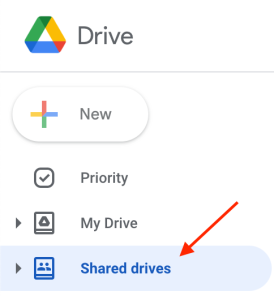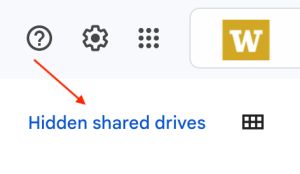On This Page
- Overview
- Request a new Shared Drive
- Shared Drive member roles
- Manage a Shared Drive
- Move folders from a Google Drive to a Shared Drive
- Enable external sharing
- Shared Drive Deletion Policy
- Promoting a Content Manager to Manager
- Restoring Deleted Files
- Install Google Drive for Desktop
- Shared Drive Limits
- Service tiers, quotas, and rates for Shared Drives
- FAQs
- Support
Overview
UW Google Shared Drives offer the best collaboration space for UW Google. In a Shared Drive, files are “owned” by the Shared Drive and the members of the Shared Drive, instead of an individual. Storing files in a Shared Drive helps to ensure important team files are not deleted when an individual departs from the UW as their UW Google account is deleted upon separation.
Access Shared Drives
To view the Shared Drives you have access to, log in to Google Drive and select the “Shared drives” icon under the “My Drive” icon.
Hidden Shared Drives
It is possible to hide a Shared Drive from view. To view the Shared Drives you have hidden, after selecting “Shared drives”, select “Hidden shared drives” in the top right corner of the webpage:
Additional information
- Learn more about Google Shared Drives
- Get started with Google Shared Drives
- Watch a 30-second video describing Google Shared Drives
Request a new Shared Drive
Shared Drives are available to UW employees who take active responsibility for managing data, access, and providing funding information when required. Shared Drives up to 100 GB of storage are subsidized by UW-IT. Shared Drives larger than the subsidized 100 GB quota are available through our recharge service. Click the link below to learn more and request a new Shared Drive, if you are a UW employee.
Shared Drive member roles
Shared Drive members who have the Manager role can change the roles of other Shared Drive members.
Shared Drives have five roles with decreasing permissions:
- Manager (manage content, people, and settings) *HIGHEST PERMISSIONS*
- Content Manager (add, edit, move, and delete files) – this is the default when adding new members to a Shared Drive
- Contributor (add and edit files)
- Commenter
- Viewer *LOWEST PERMISSIONS*
Manage a Shared Drive
Move folders from a Google Drive to a Shared Drive
Click here to learn how to move folders in Google Drive and Shared Drives
Enable external sharing
Select the Shared Drive in the Google Drive web interface. At the top of the screen, you should see the Shared Drive name with a down arrow next to it (just under the search box). Click on the Shared Drive name and choose “Shared drive settings”.
Select the options as desired:
- Allow people outside of UW to access files
- Allow people who aren’t shared drive members to access files
Shared Drive Deletion Policy
Shared Drives are 1) restricted and then 2) deleted after 30 days, beginning when there is no current UW employee’s UW Google account (@uw.edu email address) in the Manager role.
Step 1 – Restriction
A Shared Drive without the UW Google account (@uw.edu email address) of a current UW employee (including unpaid academic appointments and generally anything else found in Workday) in the Manager role will be restricted to zero storage space and the name of the Shared Drive prepended with: “(PENDING_DELETE_on_X-XX-XXXX)–“. The restricted Shared Drive will appear at the top of the list of Shared Drives to make them easy to identify.
Step 2 – Deletion
Beginning 8/1/23, new restricted Shared Drives will remain restricted for 30 days and then will be deleted.
Promoting a Content Manager to Manager
A Shared Drive can be left without a Manager when the creator of a Shared Drive departs the UW and their UW Google account is subsequently deleted, and there are no other Managers on the Shared Drive. This results in an “unmanaged” Shared Drive, i.e. there is no UW Google account with the ability to manage the Google accounts with access to the Shared Drive or the settings of the Shared Drive. A Shared Drive without a currently employed UW Employee in the Manager role will be deleted.
However, we can promote a Content Manager to Manager under specific circumstances.
Requesting a promotion from Content Manager to Manager
Please note that:
- We will not promote any UW Google account with permissions of Contributor, Commenter, or Viewer to Manager
- We will not promote non-UW employee Google accounts to Manager
- We will not promote a Content Manager to Manager if there are other Managers on the Shared Drive
Additional promotion option:
- We can promote the UW NetID of the Owner of a Shared UW NetID that has Content Manager permissions on a Shared Drive to Manager
If all these conditions are met, a UW employee who is a Content Manager can email help@uw.edu with a request to be promoted to Manager.
In your email to help@uw.edu please include:
- EMAIL SUBJECT: “Promote from Content Manager to Manager on Google Shared Drive”
- The name of the Shared Drive(s)
- The URL of the Shared Drive(s)
- The statement “I need access to these Shared Drive(s) as part of my job responsibilities as a UW employee.”
Restoring Deleted Files
Files deleted from a Shared Drive are stored in the Shared Drive trash for 30 days, then they are permanently deleted with no recovery available. To access the Shared Drive’s trash, click the Shared Drive then click Trash.
Please be aware that this does not apply to the admin deletion of an entire Shared Drive during the Shared Drive Deletion Policy. In this case, the Shared Drive cannot be restored.
Install Google Drive for Desktop
You can find and open your files from a Shared Drive on your computer with Google Drive for desktop. You can:
- Save specific files and folders offline, including shared drives.
- View and organize your files in your computer’s file system without using storage space.
- Open files on your computer.
Click here to download Google Drive for Desktop
Shared Drive Limits
Click here to read about Shared Drive limits
Service tiers, quotas, and rates for Shared Drives
In response to the changes implemented by Google, UW Google Shared Drives will become a fee-based service beginning in July 2024.
A helpful way to understand these changes is to know that UW Shared Drive for G Suite was a feature that offered unlimited storage and will be shut down in August 2023. The new feature set, UW Shared Drive for Google Workspace, is the fee-based replacement that includes storage tiers and quotas.
For more information on how to obtain a Shared Drive, please see the Google Shared Drive Service Offering page.
FAQs
- Can non-UW Google accounts be a member of a Shared Drive?
- Can a Google-enabled UW Group be used to grant access to a Shared Drive?
- Does the amount of storage used by a Shared Drive count against the UW Google account storage quota of accounts that are part of a Shared Drive?
- Can UW-IT move files to a Shared Drive on my behalf?
- How do I tell what Organization hosts my Shared Drive?
Q: Can non-UW Google accounts be a member of a Shared Drive?
A: Yes, any Google account can be a member of a Shared Drive. A Google account includes consumer @gmail.com Google accounts and Google Workspace accounts from other organizations.
Q: Can a Google-enabled UW Group be used to grant access to a Shared Drive?
A: Yes, click here for more information.
Q: Does the amount of storage used by a Shared Drive count against the UW Google account storage quota of accounts that are part of a Shared Drive?
A: No.
Q: Can UW-IT move files to a Shared Drive on my behalf?
A: Unfortunately, UW-IT cannot move files to a Shared Drive on your behalf, even if these files belong to you.
The current tooling from Google that provides “bulk file move” services does not easily identify the owner(s) of content considered for processing, nor does it easily identify private, unshared files in folders that could also be moved and subsequently revealed. This deficiency in tooling creates a risk scenario in which UW-IT could potentially move files owned by others who have not given their consent. We must comply with UW privacy and data stewardship policies and practices, and we do not change ownership or copy content unless the process is undertaken via an appropriate HR process, legal request process, or FOIA request process. UW-IT also cannot arbitrate or otherwise determine intellectual property ownership different from the technical owner value in UW Google.
Additionally, before UW-IT could begin to offer a service to move files to a Shared Drive on behalf of users, proper procedures would first need to be established and vetted with the UW Privacy Office, UW Division of the Attorney General’s Office, Human Resources, and Registrar (the latter, for when data owned by students is involved). Finally, migrations of any sort are “high-touch support” as a rule and UW-IT expects significant staffing would be needed. UW-IT is evaluating adding such services, after the proper procedures are established and vetted as detailed above, and we would expect them to be recharge services with rates that would need to be determined once staffing is identified.
There is no expected availability date for this service.
As an alternative, explore moving Google Drive folders to a Shared Drive.
Q: How do I tell what organization owns my Shared Drive?
A:
- Go to the Google Drive page and login.
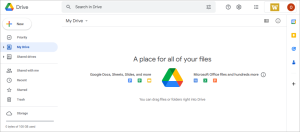
- In the left menu list, select Shared Drives.
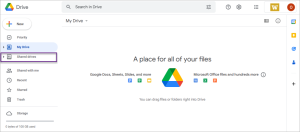
- Click once to select the Shared Drive that you want to check.
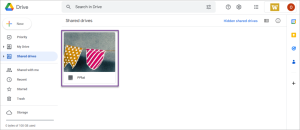
- On the right side below the title bar with your Google account image, click on the “i” icon.
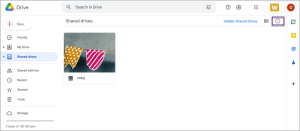
- A panel will open on the right side of the screen with information about the Shared Drive. You can find the name of the organization that hosts the Shared Drive under the “Owner” section.
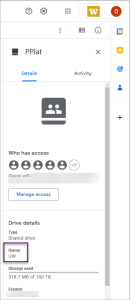
Support
If you need further assistance, please contact UW-IT at help@uw.edu or 206-221-5000.