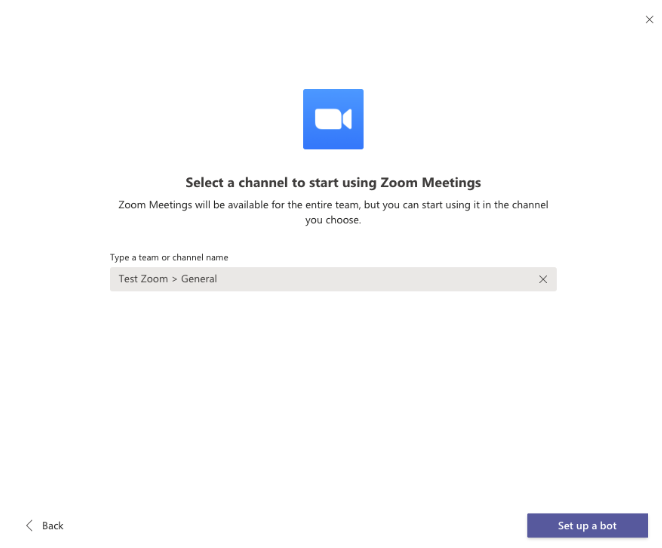On This Page
Overview
The Zoom add-in for Microsoft Teams allows you to utilize your Zoom account within Microsoft Teams.
Installing the Zoom Add-in for Microsoft Teams
- Open a browser and log in to Microsoft Teams with your UW NetID credentials.
- Click the ellipsis (…) on the left sidebar, type “Zoom” and click the Zoom entry at the top of the list.
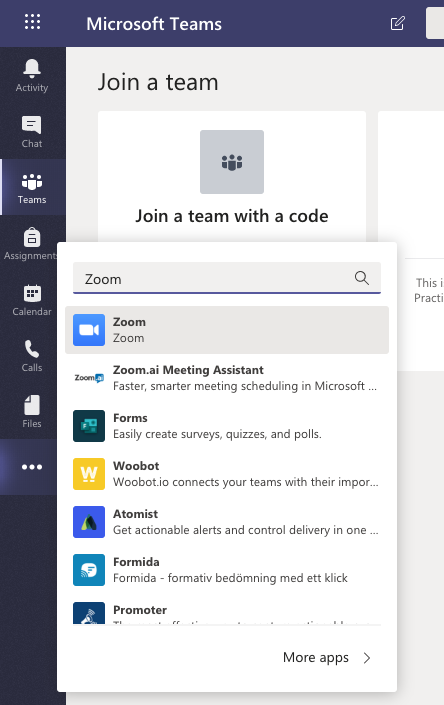
- Click the dropdown arrow to the right of the “Add” button and click “Add to a team”.
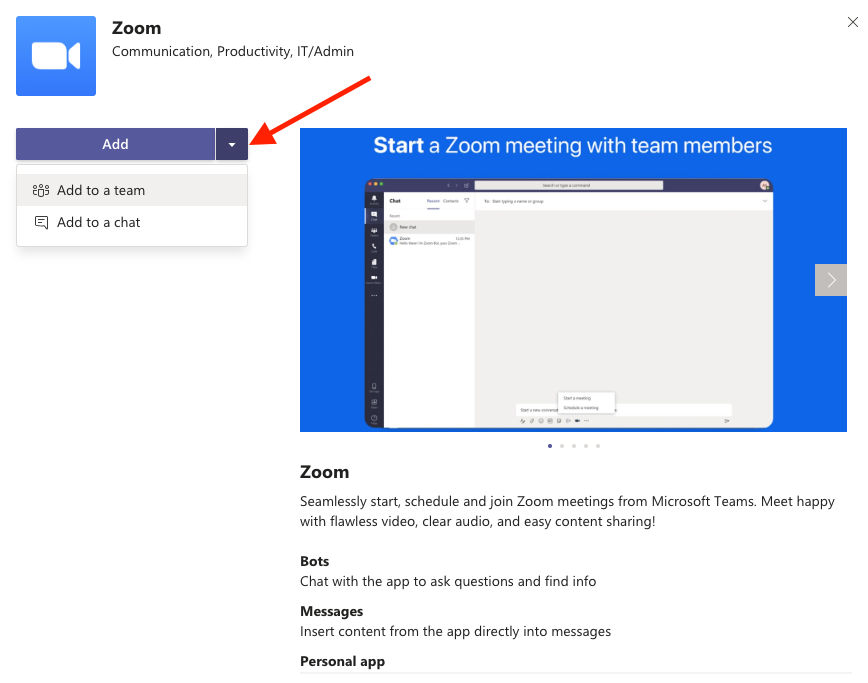
- Select a channel to start using Zoom meetings. Zoom meetings will be available for the entire team, but you can start using it in the channel you choose.