UW provides access to Microsoft Office 365 ProPlus (aka Microsoft 365 Apps for enterprise) subscription licenses to install the latest version of the Microsoft Office suite on PCs, Macs, tablets, and phones.
Eligibility
Available only to UW students, faculty, and staff, including emeriti faculty and emeriti librarians.
License Information
A UW Office 365 ProPlus user subscription:
- Provides Office applications for installation on up to five PCs and Macs and up to five Windows tablets, iPads, and smartphones.
- Can be used on both personal and UW-owned computers and devices.
- Expires when students, faculty, and staff leave the UW.
- It is a per-person license. Sharing Office 365 ProPlus with family and friends is inappropriate, as the software occasionally requires the user to present a UW NetID and password. Sharing your UW NetID password with others is strictly prohibited. The license cannot be enabled on supplemental UW NetIDs.
Install Office 365 ProPlus
The following procedure describes how to access the Office 365 ProPlus installer. Depending on your operating system, you will either be able to run the installer directly from your browser or you will need to download the installer and run it locally (usually from your Downloads folder).
To obtain the software, follow these steps:
- StepsActions
- Click one of the following links to download Office 365 ProPlus:
- Under Sign in with your organizational account, where it says someone@example.com, enter your-UWNetID@uw.edu.
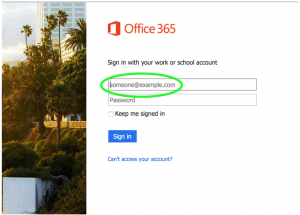
- Click anywhere outside the field. You will be directed to the UW NetID web login page.
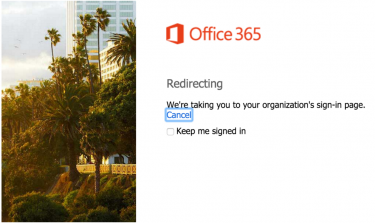
- On the UW NetID web login page, enter your NetID@uw.edu address and your UW NetID password.
- You will see a list of the applications in Microsoft Office. Click Install.
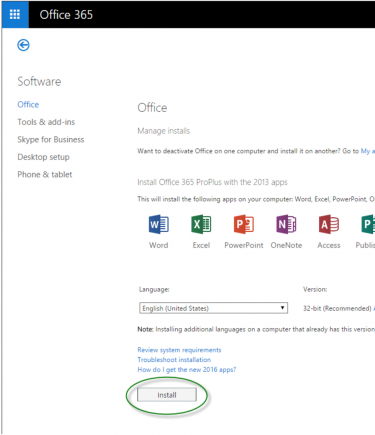
- If you are prompted to run the software, click Run. Otherwise, wait for the download to complete, and then run the installer locally (usually from your Downloads folder) and follow the on-screen instructions to install Office 365 ProPlus.
- For Mac installations only After installation, on the Welcome to Office: Mac screen, select Sign in to an existing Office 365 Subscription (do not select the option for “product key”). When you are prompted to log in to Office 365, enter your Office 365 account name in the format: your-UWNetID@uw.edu (where your-UWNetID is replaced with your own personal UW NetID). Your password is the one associated with your UW NetID.
Get Help
For sign-in and installation help, click here. If issues persist, email help@uw.edu.
