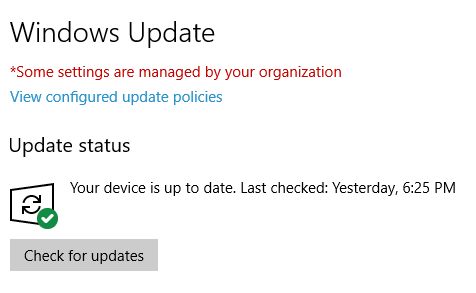Windows Updates on Your Managed Workstation
MWS has set updates to be installed on Fridays, after working hours. For that reason, we recommend that you not power down your machine when you leave for the weekend. If your machine is powered off during the maintenance window and there are updates that need to be installed, you will be prompted to install updates the next time you use the machine. You can start these updates at your convenience. Updates can’t be postponed forever though, and—as a last resort—they will eventually start installing, even during working hours.
Microsoft delivers two new OS feature updates per year, typically in the Spring and Fall. The feature updates install through the same update process as other Windows patches; no user intervention is required. When a new feature update release is available and determined to be stable, MWS will upgrade your workstation through the Windows Update process during non-business hours. If you’d like to install the updates on your own schedule, you can follow these steps.
- To check for updates, click on the Start tile > Settings (Gear icon). The Windows Settings window will open. Click on “Update & Security” then click on the button “Check for updates“. If any updates are available, they will be installed on your workstation.
- After the MS updates have been installed, restart your computer. Check for updates again and repeat the process until there are no updates pending. When you have finished with Windows updates, it should appear like the image below:
- When the updates have been installed, restart your computer. You can logon to your workstation as you normally would.
Other applications
Applications from other vendors, such as Google, may have a built-in updating mechanism that ensures the application stays current with security and other updates. Where no such updating mechanism exists, keeping the application up-to-date is generally your responsibility. If the application was provided through the Software Center, the Managed Workstation Service will publish a new version as necessary.