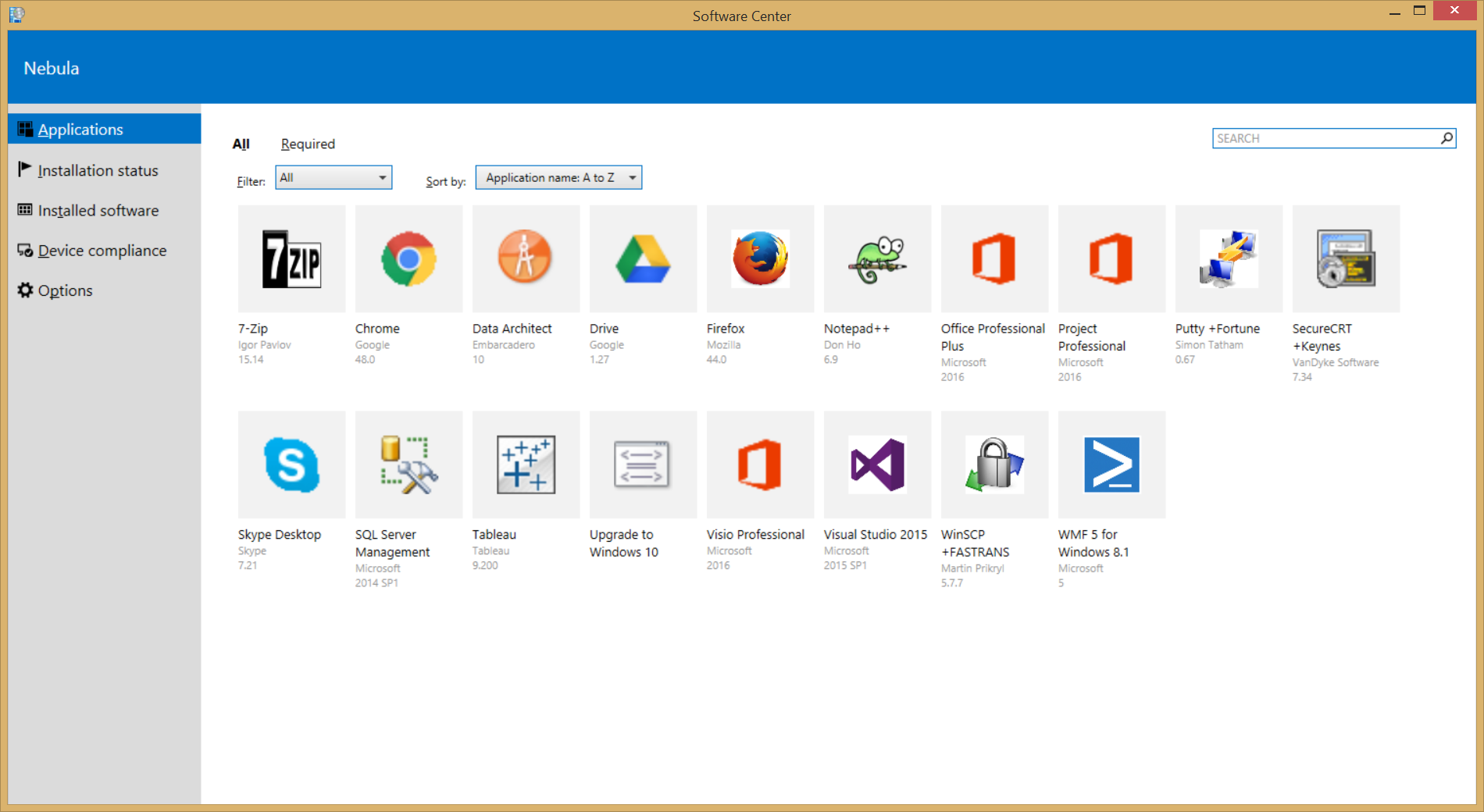How does the Managed Workstations Service deliver software?
The Managed Workstations Service (MWS) provides a standard computer image that includes a basic set of applications such as Microsoft Office, Google Chrome, and Mozilla Firefox.
We deliver additional software through the Software Center on your computer. We can deliver software this way to individual computers, all computers in a department, or all managed computers.
Important: Before downloading or installing any software, talk to your manager. You are responsible for licensing and compliance for any software you download or install. Send questions to your manager or help@uw.edu
How do I use Software Center to install software?
- Open Software Center by following the steps below:
- Windows 10: Go to the Start tile/button located in the lower left corner of your desktop and type: “Software Center” in the Search box and click on “Software Center” from the menu.
- The Software Center window will open. Click on the application you want, then click “Install”. The application should install right after that, although it may hide itself for the duration of the installation.
- You may be asked to restart your computer after the installation has completed.
Installing Microsoft Office
You can use the Software Center to install the current version of Office if you computer doesn’t yet have it, or upgrade your version to the most current version of Office we support. You can visit UWare for more info on installing Office, and Using Outlook for info on configuring Office.
Updating your Operating System (OS) from your desktop shortcut
Before starting the OS upgrade on your workstation, the following items will need to be checked
- You must have administrative permissions on the workstation to do the OS upgrade. If you need to be assigned as an administrator on your workstation, send a request to help@uw.edu and provide the user NetID and the computer name.
- Confirm that you have updated the BIOS on the computer. This can be done by going to the workstations vendor website to check for the latest BIOS version available. If you have an out of date BIOS, you can download the latest BIOS for the target workstation from the vendor.
- Update all Microsoft Windows updates. This can be done by going to Start > Settings > Update and Security, then click on the button named “Check for updates”.
- Once the BIOS and Windows have been updated and installed, you can right click on the Windows OS Upgrade icon on your desktop and begin the process.
Installing your own applications
There are two options available for adding or installing additional applications to your managed computer:
- Request that we add the application to the Software Center
- Install the application on your own.
If you install the application on your own, and/or when your workstation needs to be rebuilt, you will need to reinstall that application which may delay your ability to get work done. At that later point in time, you may have lost the software. For this reason, we strongly encourage all customers to get the application added to the Software Center.
NOTE: You are always responsible for licensing and compliance for any software you download or install.
Requesting applications
You may request that we add any application that isn’t already available in the Software Center: Application Package Request form. Adding an application is generally a billable service. Once the application is added, it will be made available to all managed computers, unless there are licensing or other restrictions that require otherwise.
There are a few general expectations for making an application available via central distribution:
- Software is current and meets UW expectations, e.g. the vendor issues patches for known vulnerabilities.
- You have licensing for the software.
- Where possible, we’d prefer to centrally distribute software which is licensed for all of the UW versus software which is licensed for a few.
- If the software installation is very complex or error prone, we may decline to proceed
If you are interested in this option, fill out the Application Request form.
Application package support practices
Managed Workstation does not include support for software which customers request that we package. If someone using your software has a problem, we can help via consulting rates. Manage workstation does include support for problems that involve installing packages.
We regularly review existing application packages. When software no longer meets our expectations for currency, we will stop distributing it, and you will need to re-engage with us to get a fresh, updated application ready (and yes, this implies further billable activity). Before we remove an expired application package, we will attempt to contact the original requester or contact provided to let them know.
Our expectations around currency are similar to the list above:
- Software is current (either the latest version or not more than 1 year old) and meets UW expectations (e.g. vendor patches vulnerabilities)
- Licensing is current
- UW licensing and strategy for this type of software has not changed to put this software in containment
- Pre-requisites and other dependencies within the software package have not changed or caused the package to break
We reserve the right to stop providing a package for reasons not specified here.
Installing applications on your own
Installing applications on your own usually requires that you have local admin privileges on your managed computer. You, and the University, are at greater risk if you have local admin privileges and/or install applications on your own. We strongly encourage you to discuss your needs with your manager before proceeding. Applications you install fall outside the standard support we provide, so you will be responsible for licensing, compliance, retaining required media, and documenting specific software settings.
Note: We may notify you that the software that you installed has security weaknesses or other problems. If a solution cannot be found, you may be asked to remove the software.