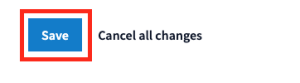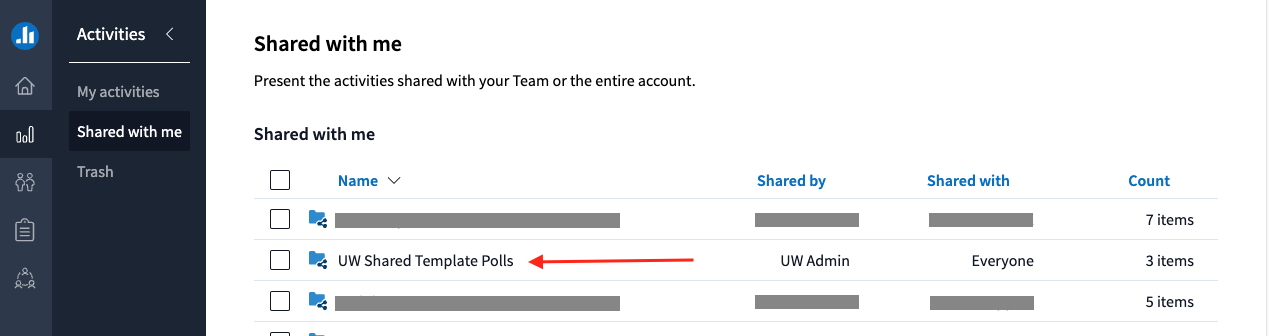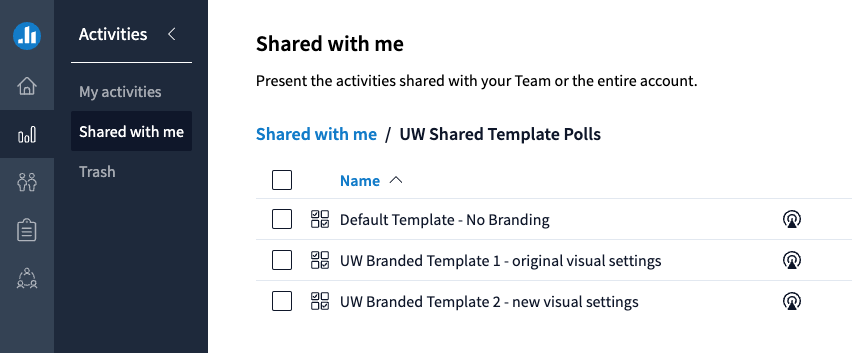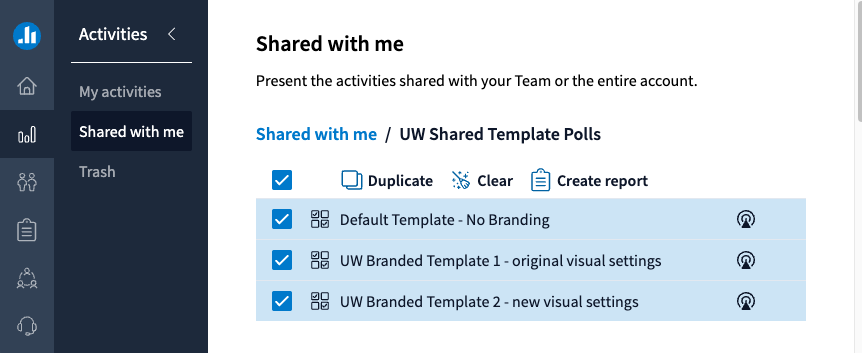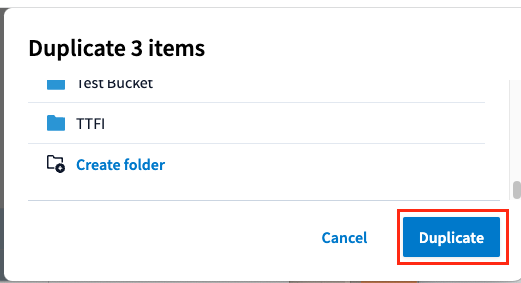To make it easier to use the new Poll Everywhere visual settings with your existing polls, you can apply UW-branded poll settings, or the default Poll Everywhere settings, by copying these template activities to your account and then setting one of them as the template poll in your profile.
To access these templates and copy them to you account, go to the Shared with me link in the Activities section of your Poll Everywhere account.
Click on the UW Shared Template Polls folder to view the list of these polls. Click the checkbox next to the one you wish to copy (Note: UW Branded Template 1 – original visual settings will no longer be available as of 12/18/23).
Click Duplicate to add them to the root-level list of activities in your account. Or, you can choose a folder or create a new folder before clicking the Duplicate button.
After the polls have been duplicated to your account you can set one of them as your template poll. To do this, follow these steps:
- Log in, go to www.polleverywhere.com and, in the lower-right corner, click on the Profile icon.
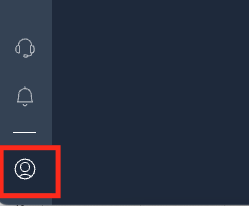
- Click on Activity settings under the Profile menu.
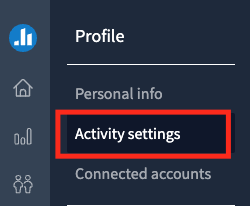
- Click the Set button under Template activity.
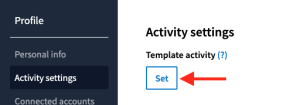
- On the list that appears to the right, navigate to the folder (where applicable) and choose the the poll/activity you want to use for your template.

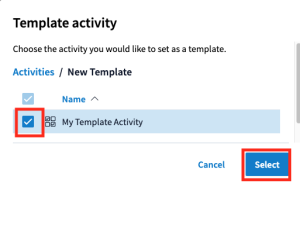
Click Select to set the chosen activity as the template. - Check the box below the activity title to apply the settings to all of your activities.
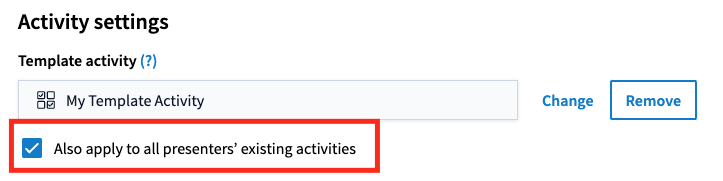
Note: Once you apply these settings to existing polls/activities the changes cannot be undone. - Scroll to the bottom of the page and click Save to commit the changes.