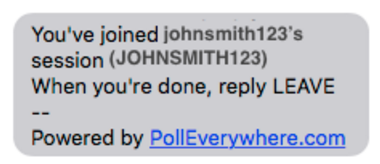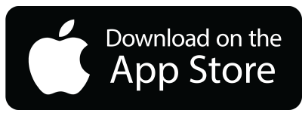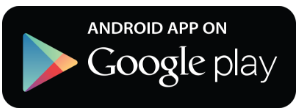Students and participants can respond to polls via mobile app, web link, or, for certain poll types, text message.
UW-IT recommends using the mobile app for responding to Poll Everywhere polls. You can download the app for your mobile platform here:
If you use either a web browser/app or text to respond to poll questions, you will see instructions for responding to a poll question using either a web browser/app or via text are included on each poll when displayed. Note: The image below is an example poll, do not respond to “uwadmin”.

- If you are using the Poll Everywhere mobile app, enter the user name of the presenter following PollEv.com/ (examples: biology001 or johnsmith123).
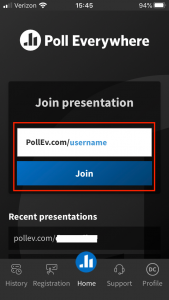
Recent presentations you have joined will be saved and can be selected from the list. - If you are using a web browser, either:
- Navigate to https://pollev.com and then enter the presenter’s username in the field provided.
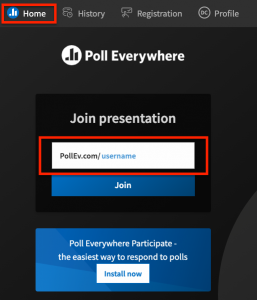
Or - Navigate directly to the presentation by entering the address displayed in the poll into your browser address bar (examples: https://pollev.com/biology001 or https://pollev.com/johnsmith123).
- Navigate to https://pollev.com and then enter the presenter’s username in the field provided.
- You must log in to Poll Everywhere with your UW NetID if you are responding via a web browser or the Poll Everywhere Mobile App.
- To respond by text message, you must have registered and certified your phone number with Poll Everywhere. To join a poll, send the presentation’s name (examples: johnsmith123 or biology001) to the number displayed on the poll. You will receive a message telling you you have joined.