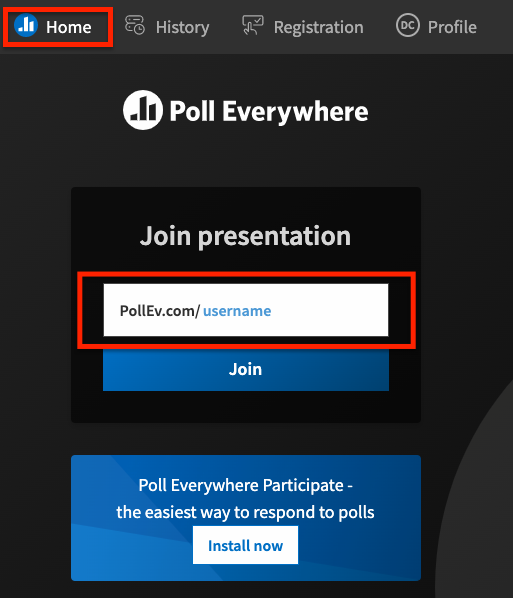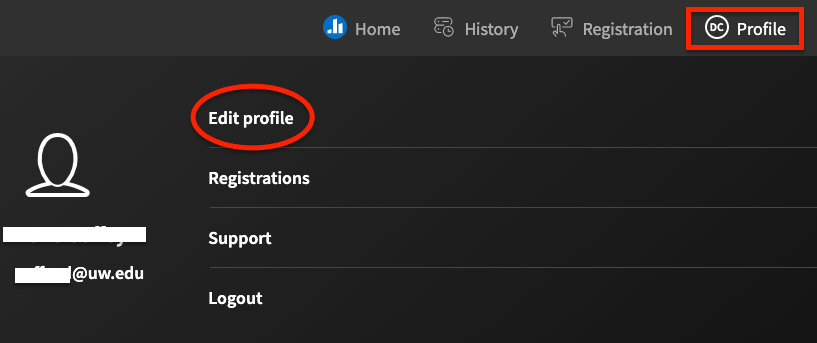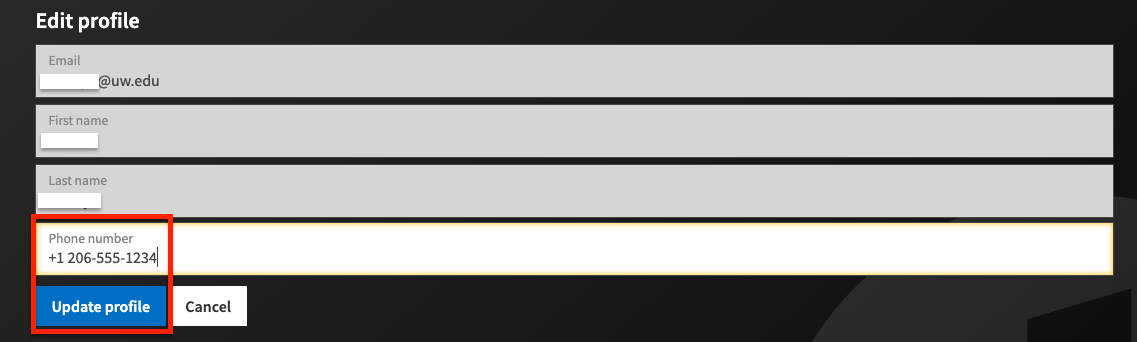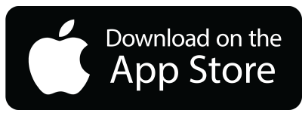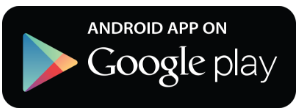Get Started
You must log in to Poll Everywhere using your UW email address (your UW NetID followed by “@uw.edu”). Single Sign-On authentication has been installed for the UW instance of Poll Everywhere. Enter your UW email address, then click Log in with University of Washington. Do not log in using the Google or Apple options.
It is not necessary for you to register your UW email address. Your instructor(s) should have already registered you by importing a course list to Poll Everywhere. If you are unable to log in or respond to polls for a class, please ask your instructor to import or synchronize the course list.
Note: Your responses will be properly recorded only if you use your UW email address. Do not register a new login or a non-UW email address or change your existing email address. If you do not have a UW NetID or UW email address, contact your instructor, TA or course coordinator. Additionally, the processes described below are necessary only if you need to register a phone number for the text message response option.
Log in
To log in using a web browser, go to https://pollev.com/ and, in the upper-right corner, click Log In.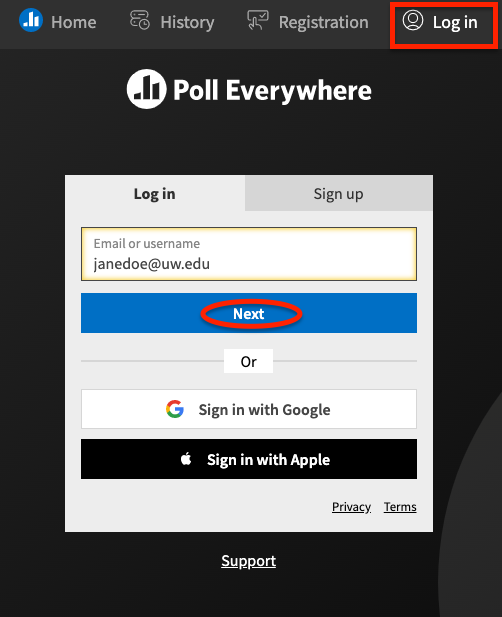
- Enter your UW email address (e.g., example@uw.edu).
- Click the Next, then click Log in with University of Washington. (You will not need to enter a password here). Do not sign in using the Google or Apple options.
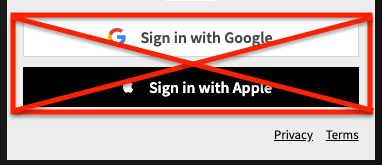
- Log in with your UW NetID on the page that appears. If no NetID login page appears, you are already logged in with your UW NetID.
Join a presentation
To join an instructor’s presentation you can either enter a direct URL to their presentation in your browser (e.g. https://pollev.com/<username>) or enter their username in the Join presentation field on the Home page of https://pollev.com.
Edit account settings
To edit your account profile, in the upper right-corner of the page, click Profile, and then click Edit Profile.
Then expand the menu and click the Profile option.
You will see a page, similar to the one shown below, where you can add or update the phone number associated with your account. You need to edit this field only if you plan to use text messaging to answer polls. To use your cell phone to text poll responses, enter “+1” and the full 10-digit number in the field provided (see example number in the image above). Learn more about responding to polls.
Because the account is using your UW NetID for authentication and identification, you cannot update your email address, legal name or account password. .
To save your changes, click Update profile.
Once you’ve entered your phone number, you must finish registering your phone. Poll Everywhere will request that you send a text message that says “CERTIFY” to the phone number your instructor is using (either 22333 or 37607). Sending the message to both numbers is recommended. Note: You must certify your phone if you are responding to class polls via text message.
Once you’ve registered, you should not need to return to this area of Poll Everywhere except to update your phone number.
To participate using a mobile device, please download the Poll Everywhere app for your mobile platform here: