UW Panopto is built into your Canvas course. The course navigation menu in your Canvas course includes a link called Panopto Recordings. Members of the course can click this link to see recordings saved to the course. If you create your recordings from the Panopto Recordings page in Canvas or schedule recordings, the recordings will automatically be available in your Canvas course. All Canvas permissions and courses are copied to Panopto, so there is no need to add people already in your Canvas course.
Share a Panopto recording from another course or folder
- StepsActions
- Share a recording by first locating the recording in Canvas; they’re usually in the Panopto Recordings section.
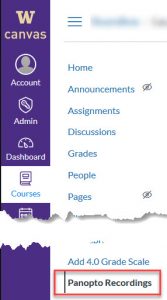
- Hover over the recording title or thumbnail image.
- Select the session or folder share settings by pressing the share icon/button.
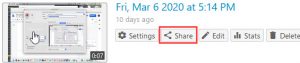
- Under People and groups, enter the NetID of the person or Panopto group you want to share with, click Enter/Return (optional), and wait for the system to find matches. In the drop-down menu select the viewer, creator, or publisher role.
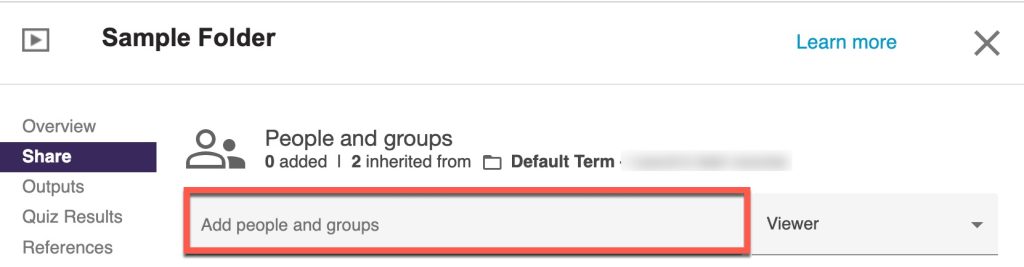
- If you wish to send a notification, add your message and click Send.
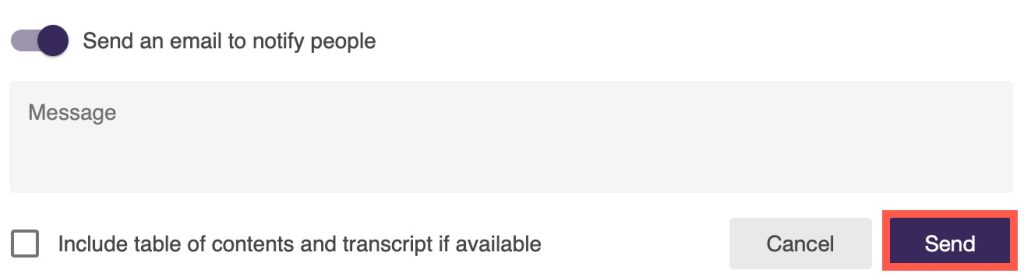
If you don’t want to send a message, deselect Send an email to notify people, and click Save.

Share a Panopto folder
Notes:
Before students can create a Panopto recording or view a recording in Panopto, they need to have an account in Panopto. To establish a Panopto account, students only need to click the Panopto Recordings link located in the left navigation of your published Canvas course. Students do not need to access Panopto before they can view recordings embedded in Canvas.
Course instructors may share folders and recordings with people not enrolled in the course, such as teaching assistants, and colleagues by adding them to their course. Adding people to a Canvas course will update the Panopto course folder and make recordings available in the Panopto Recordings section in the Canvas. Before sharing recordings, consider students’ privacy.
See also Share Recordings in Panopto.
