The first time you go to create a recording you have to download the Panopto Recorder. The first three steps are the same as what you will do whenever you create a recording from your computer. At the fourth step you download the recorder and go through the installation procedure.
- In your Canvas course, from the left menu, select Panopto Recordings.
- Click the purple Create button
- Click the Record a New Session option
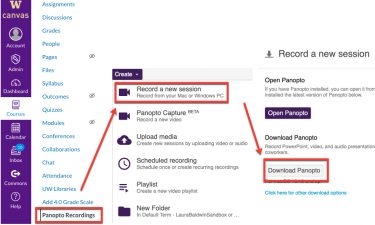
- Click the Download Panopto button.
- Locate uw.hosted.panopto.com….pkg (name varies depending on your computer) in your Downloads folder and double click on it to run the application.
- The installer will self-extract and begin the installation. Once the installation is complete, you are ready to create a recording.
