By default, students in a Canvas course can only view but not create Panopto recordings. However, if the course instructor creates an assignment folder (a subfolder of the Panopto Recordings course folder), students can record and manage their own Panopto sessions and upload them to the course assignment folder. By default, student recordings uploaded to the assignment folder are accessible to the instructor and TA, but not other students. Instructors can change the default setting to allow students to view each other’s recordings.
Set up a student recording assignment folder:
- Navigate to the Canvas course.
- In the course navigation, click Panopto Recordings.
- To open folder settings, at the top right, click the gear icon.
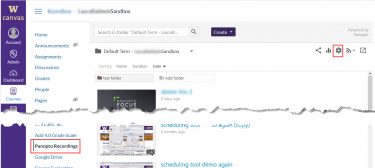
- In the Overview dialog box, under Assignment Folder click Create Assignment Folder.
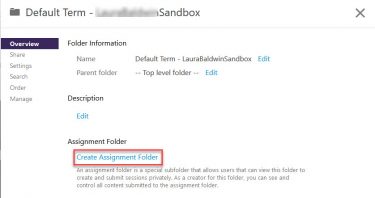
- Panopto will display the name of the subfolder.
- Press the X in the top right to close the dialog box.
- If you later wish to prevent students from accessing and adding content to the assignment folder, you may go back to the Settings > Overview box and click Close. Instructors will still have access to the folder and its content.
- Optional: Give your students instructions for creating a recording on their computer.
Optional: Allow Students to View Other Students’ Recordings
By default, students cannot view Panopto recordings uploaded to the assignment folder by other students. However, you can change this setting to allow students to view one another’s recordings.
- Navigate to the Canvas course.
- In the Canvas course navigation, click Panopto Recordings.
- Locate the folder and click it to open it
- To open Settings, at the top-right of the screen, click the gear icon.
- On the left side of the dialog box, click Settings.
- Check the Allow viewers to see each other’s session checkbox.
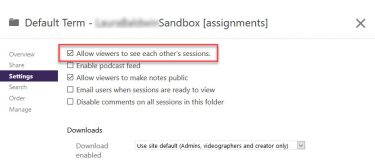
- Click the X in the right-top of the screen to close the dialog box.
