Captioning promotes learning by helping all students more easily absorb and understand course materials. To learn more about why captioning is important, watch Making Videos Accessible. At the UW, machine-generated captions are on by default, and you have several other options for captioning your recordings.
- Accommodation requests
- Panopto machine-generated captions
- Disable automatic captioning on a folder
- Request captions for a recording
- Free captioning
- Captioning for a fee
Accommodation requests
Faculty, staff, and students with disabilities can submit an accommodation request to caption Panopto videos by contacting the UW Disability Resources for Students or Disability Services Office . If the accommodation request is approved, all costs and implementation of captioning services are covered by the UW, and video owners don’t need to follow the steps below.
Panopto machine-generated captions
Machine-generated (automatic) captioning is turned on by default. Keep in mind:
- Zoom recordings will have transcripts provided by Zoom. However, if importing a transcript takes more than three hours, Panopto will provide auto-captioning.
- Panopto will not caption old (before Fall 2022) recordings which are already in your folder, but you can request them for each recording or manually create captions.
- While the quality of the captioning has improved, it does not meet minimum accuracy requirements and should not be used as a disability accommodation.
- If you do not wish to have your recordings captioned, you can opt out at the folder (course) level.
- You can edit or manually delete your captions for each recording. Note: Your recording may not be ready for editing immediately.
- Are your captions full of inaccuracies? We are working with our vendor to improve captioning. Email help@uw.edu with a link to the recording(s), and we will forward your recording to our vendor.
- Student interactions are difficult to capture on audio. Unless the speaker has a microphone, captioning will likely miss the content.
- To improve accuracy of captions, speak slowly and clearly and limit background noise. If possible, use a microphone or speak directly in front of your laptop.
- Depending on your recording, it may take a few minutes to a few hours for your captions to be available.
Disable automatic captioning on a folder
- To disable automatic captioning in a folder, browse to the folder and click the Settings icon on the top right side.
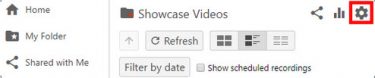
Please note:- You will need to repeat this process to disable automatic captions for each subfolder.
- Captions will not automatically be removed from recordings currently in the folder.
- Click the Settings tab and in the Captions section and choose None in the drop-down menu.
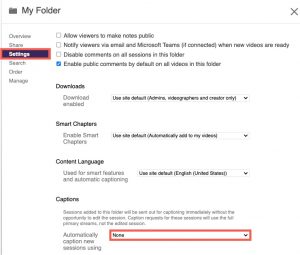
Request captions for a recording
If you have older recordings which have not been captioned, you may request machine-generated captioning. Captions that are requested per recording will be based on the edited recording, not the full raw streams. Recordings will be locked for editing until the caption request is completed. Additionally, if you edit your recording after the captions have been imported, you will need to delete the current captions and then request captions again.
Notes:
- If the requested session contains clips, the entire unedited duration of the session will be sent.
- Linked reference recordings cannot be captioned. You may caption the original recording or unlink the recordings before captioning.
- To request captions, click the Settings button beside or under your recording.
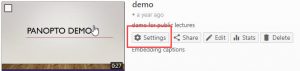
- Select the Captions tab and choose Automatic Machine Captions from the drop-down menu and click Order.
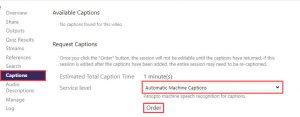
Foreign language captioning
You may set Panopto to create captions in some foreign languages. See Panopto’s foreign language captioning documentation for details.
Free captioning
If you have course-related recordings that will be heavily used, you can have them professionally captioned for free. To apply, simply fill out the captioning services form.
If you have a request for accommodations, your videos are not eligible for this funding; instead work with UW Disability Resources for Students or the Disability Services Office.
Notes:
- If you want to caption more than one recording, you may include information for a folder rather than a single video.
- If you plan to make your videos widely available (e.g., beyond the scope of your classroom), consider FERPA policies.
Captioning for a Fee
If your recordings don’t qualify for free captioning and you wish to have your recordings captioned professionally, contact help@uw.edu for more information about how to set up a caption service account with Panopto.
