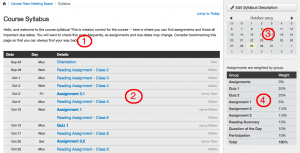9You can use the syllabus page to:
- Post an introduction to your course and course policies.
- Introduce yourself to your students.
- See assignments and due dates in chronological order.
- Display all of the upcoming assignments and events in your course.
Changes that you make to assignments in other parts of Canvas will appear in the syllabus. For instance:
- Changes you make to assignment groups will be
automatically reflected in the grading scheme in the right-hand sidebar
of the Syllabus page. - When you add or edit assignments in the Assignments page or through the Calendar, these changes will appear in the system-generated list of assignments in the syllabus. Assignments without a due date will be listed at the bottom of the
system-generated list. - When you change a due date for an assignment or move an event in the
Calendar, the list in the Syllabus will automatically reflect those
changes.
The Canvas syllabus page includes four sections (see corresponding numbers in figure below):
- A syllabus description at the top of the page that you create and can edit at any time.
- An auto-generated list of all the assignments in your course.
- The course calendar, located in the sidebar on the right side of the screen. Assignment due dates and course event dates appear in bold.
- The course grading scheme, located on the sidebar.