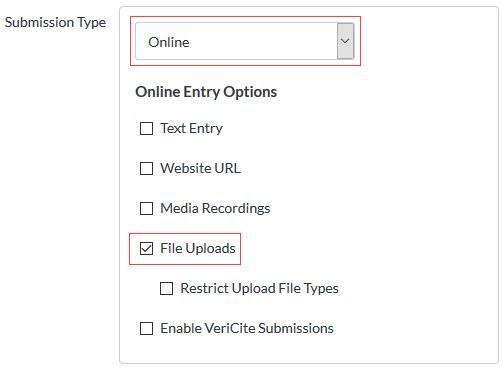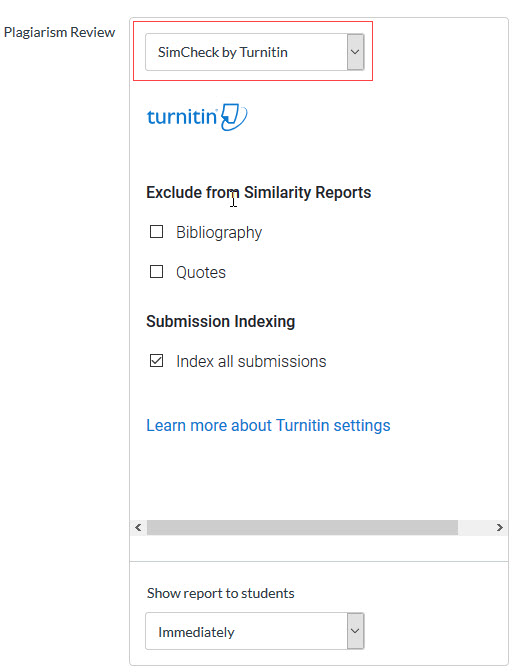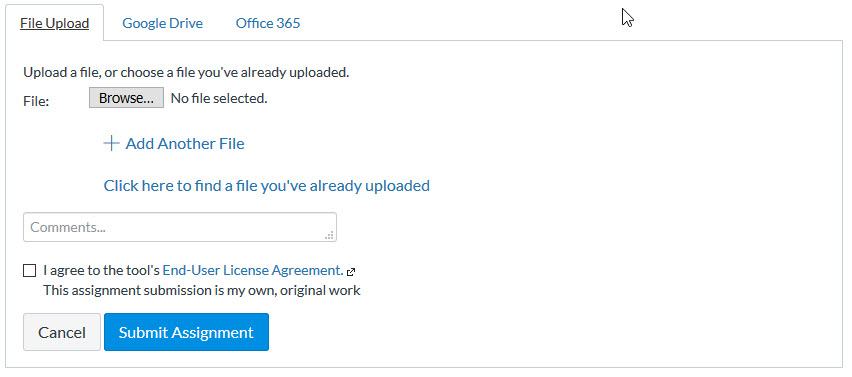Instructors
What are UW’s guidelines for faculty using SimCheck?
How do I create an assignment using SimCheck?
How do I use SimCheck if I don’t use Canvas?
What can I do to prevent plagiarism? (UW Libraries)
Students
How will I know if my instructor is using SimCheck?
Are student papers kept confidential?
Can I request removal of my work from SimCheck’s repository?
What is SimCheck?
SimCheck by Turnitin is a Web-based service that can find and highlight matching or unoriginal text in a written assignment.
Faculty can set assignments that are submitted online through Canvas to be reviewed by SimCheck, on a per-assignment basis. Student assignments submitted online will be checked by the service.
SimCheck checks the assignment against its database of materials to look for matches or near-matches in strings of text. SimCheck then generates a report online that summarizes and highlights matching text.
Faculty find the report useful as a tool to teach students proper citation practices and highlight the need for more student originality. Faculty can also use SimCheck as a tool to detect possible instances of plagiarism.
It is up to the users of SimCheck to analyze and interpret matching text in the report. Help content within the SimCheck interface goes into more detail about how to interpret results.
Note: SimCheck must be turned on before students submit work.
What are UW’s guidelines for faculty using SimCheck?
Faculty must notify their students in advance if they will use SimCheck. The notice must be placed in the syllabus, and faculty should verbally inform students of the service, document retention and opt-out policies during the first class meeting.
Please see the full copy of the Guidelines for Faculty.
How complete is SimCheck?
SimCheck has a large database of papers and assignments sent to them by students and teachers, a digitized version of the Gutenberg Collection of Literary Classics, and papers pulled from the Internet and various “paper mills,” (i.e., services that sell term papers). However, the SimCheck database currently does not search books or articles in subscription databases. It may not find matching text from those sources or from subscription database such as The New York Times on the Web unless those materials also appear in assignments previously sent to SimCheck. For those resources, it is best to search the online databases available through the UW Libraries and/or supplement your SimCheck review by using a Web search engine such as Google or Bing.
See the complete Guidelines for Faculty for more details about interpreting the Originality Report.
How do I use SimCheck if I don’t use Canvas?
SimCheck is not available outside of Canvas. If you are using Canvas only to have students submit their work to SimCheck, these documents explain how to set up the assignment. One recommendation is to simplify the Canvas course navigation to make it easy for your students to find what they need. Instructions for doing so can be found further down in this document. Note: SimCheck is intended to evaluate student assignments only, not pre-publication journal articles.
Canvas-SimCheck QuickStart Guide
How do I create an assignment using SimCheck?
When creating an assignment, select the Online submission type in the drop-down menu and select the File Uploads check box.
From the Plagiarism Review drop-down menu, select SimCheck by Turnitin and customize the Turnitin plagiarism settings. See Creating an Assignment (Turnitin online help) for more details.
Brand New to Canvas?
If you’re brand new to Canvas, you can find info on getting started here or you can register for a Canvas workshop here.
Using SimCheck with Canvas Assignments
If you are using Canvas for the first time, the following resources will show you how to set up an assignment in Canvas and correctly set SimCheck options.
Simplify the Canvas Course Navigation
If you will be using the Canvas course only for students to submit assignments for review by SimCheck, you may want to edit the course navigation so that students can easily find their way.
Change the Canvas Course Home Page
One way to make things clear for your students is to make the Assignments List your course Home Page.
Publish Your Canvas Course
Canvas courses and assignments are unavailable to students until published.
How will I know if my instructor is using SimCheck?
Faculty must notify their students in advance that they may be using a plagiarism detection service. Faculty must also verbally inform students of the service during the first class meeting. Learn more.
In addition, when SimCheck is turned on for an assignment, you will need to check a box indicating that the assignment you are submitting is your own, original work.
Learn more about SimCheck in the SimCheck Student Guide.
Are student papers kept confidential?
Yes. The UW license with SimCheck protects student privacy in accordance with FERPA, the Family Educational Rights and Privacy Act. The U.S. Department of Education’s FERPA Regulations provide requirements on the confidentiality of student records and information.
Can I request removal of my work from SimCheck’s repository?
Students can request that their assignments be removed from the SimCheck repository. Students have two options regarding their assignments being stored in the SimCheck database.
- If students do nothing, then the assignment will be stored in the SimCheck database for the duration of UW’s contract with SimCheck.
- If the student requests, SimCheck will store the assignment only for the duration of the quarter. Once the class is over, the assignment will be deleted from the database. Students should email a request to help@uw.edu. The request must include the paper specifics, such as class name, assignment title, student name, and the URL for the paper.
What about student copyright?
The UW license with SimCheck specifies that students retain copyright to their submitted assignments and that the assignments will be stored only temporarily and solely for the purpose of using such papers as source material to prevent plagiarism of such papers.