Manage Permissions
From the Setup tab you can view and modify the permissions for learners and teaching assistants in the tool.
- From the Setup menu, select Permissions.
- Select the desired permissions.
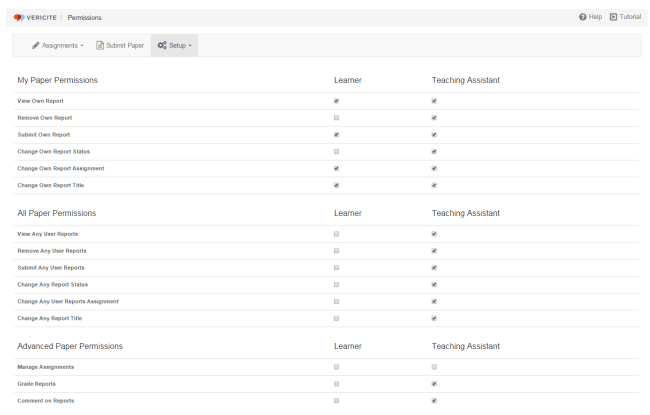
Check the box to enable a permission, or un-check a box to remove that permission. For example, if you do not want students to view their own reports, remove the check mark next to View Own Report in the Learner column.
Manage Users
The Manage Users area allows you to add new users, update user information, or remove users from the tool.
- From the Setup menu, select Manage Users.
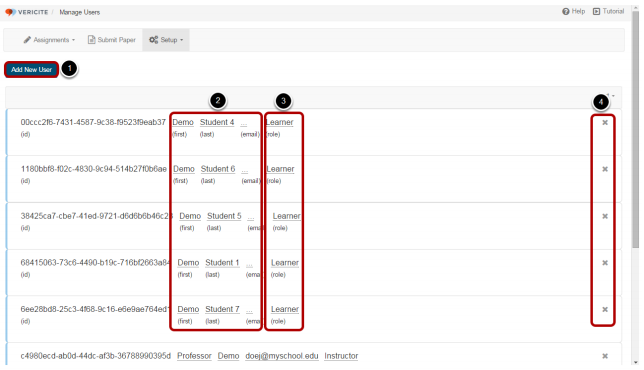
- To add a new user, click Add New User. (This option is typically not used when VeriCite is integrated within the LMS. Changes to your course enrollment will be reflected automatically.)
To edit first or last names or the email address, click any of those underlined items.
To change a user role, click the role. The role will determine which set of permissions is assigned to that user. You can select from Learner, Teaching Assistant or Instructor roles.
To remove a user, click the X on the right end of the user row. (This option is typically not used when VeriCite is integrated within the LMS. Changes to your course enrollment will be reflected automatically.)
