To enhance meeting security, Zoom requires the waiting room to be enabled for all meetings (or to use a passcode, formerly known as password). To simplify the process for allowing people with a UW NetID to join a meeting, you can set an option for them to join the meeting without waiting to be admitted from the waiting room.
Note: For any meeting where you want non-authenticated users to join the waiting room, make sure the meeting option Only authenticated users can join is turned off. If this setting is turned on, participants will be prevented from joining the meeting or waiting room in any form if they are not logged in with their UW NetID.
Note: If authenticated meeting participants are having difficulty bypassing the waiting room, you might ask them to make sure they are using the most recent version of Zoom. Review Zoom’s instructions for upgrading to a new version.
- Log in to your Zoom account at https://washington.zoom.us.
- In the left sidebar, click Settings.
- Waiting Room is the second option on the page.
- Under Waiting Room Options, click Edit Options.
- In the section titled Who should go in the waiting room?, you may see Everyone selected. Select the third option: Users who are not in your account and not part of the allowed domains. When you select this option, a field appears. If you do not see uw.edu, enter it. This allows people logged in with a UW NetID to bypass the waiting room, regardless of which type of UW Zoom account they have (Standard vs. HIPAA-compliant).
- Under Who can admit participants from the waiting room?, if Host and co-hosts only is not already selected, select it.
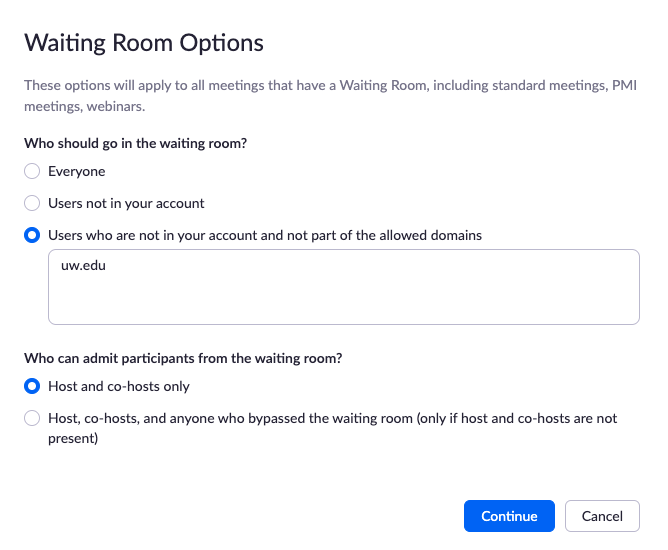
- Click the blue Continue button.
