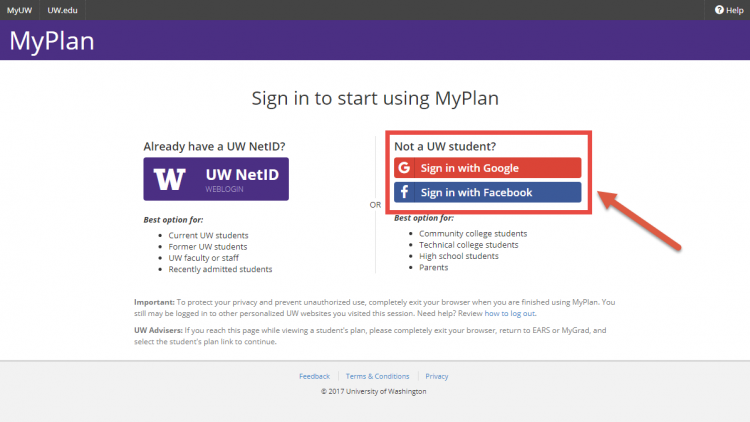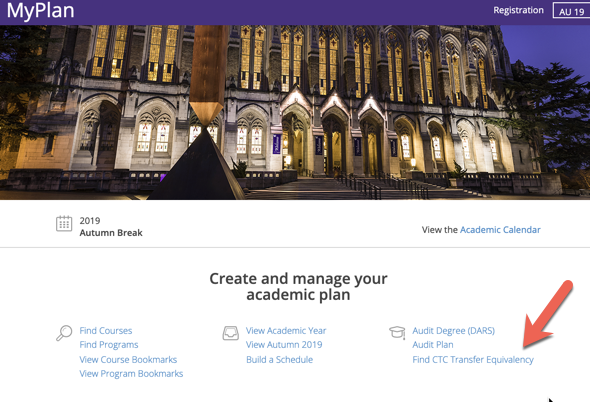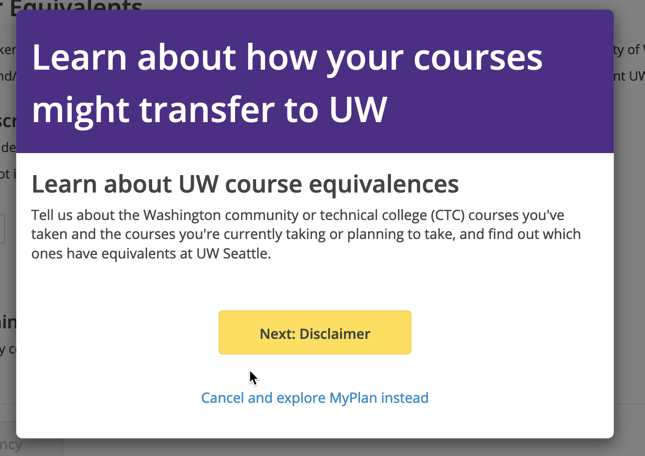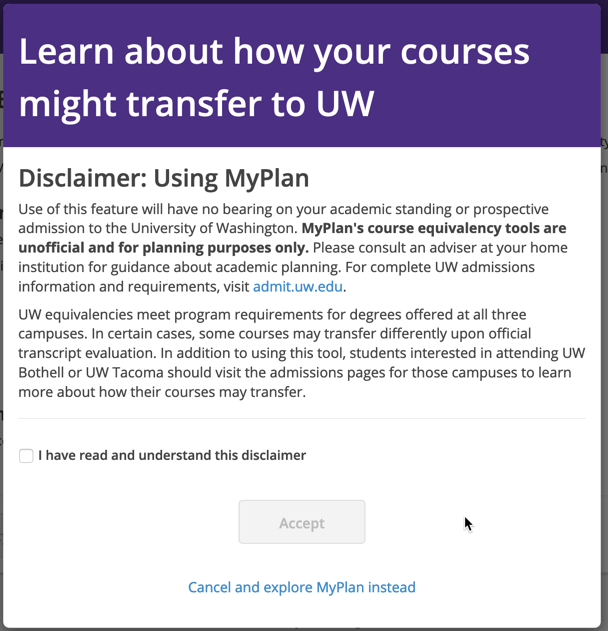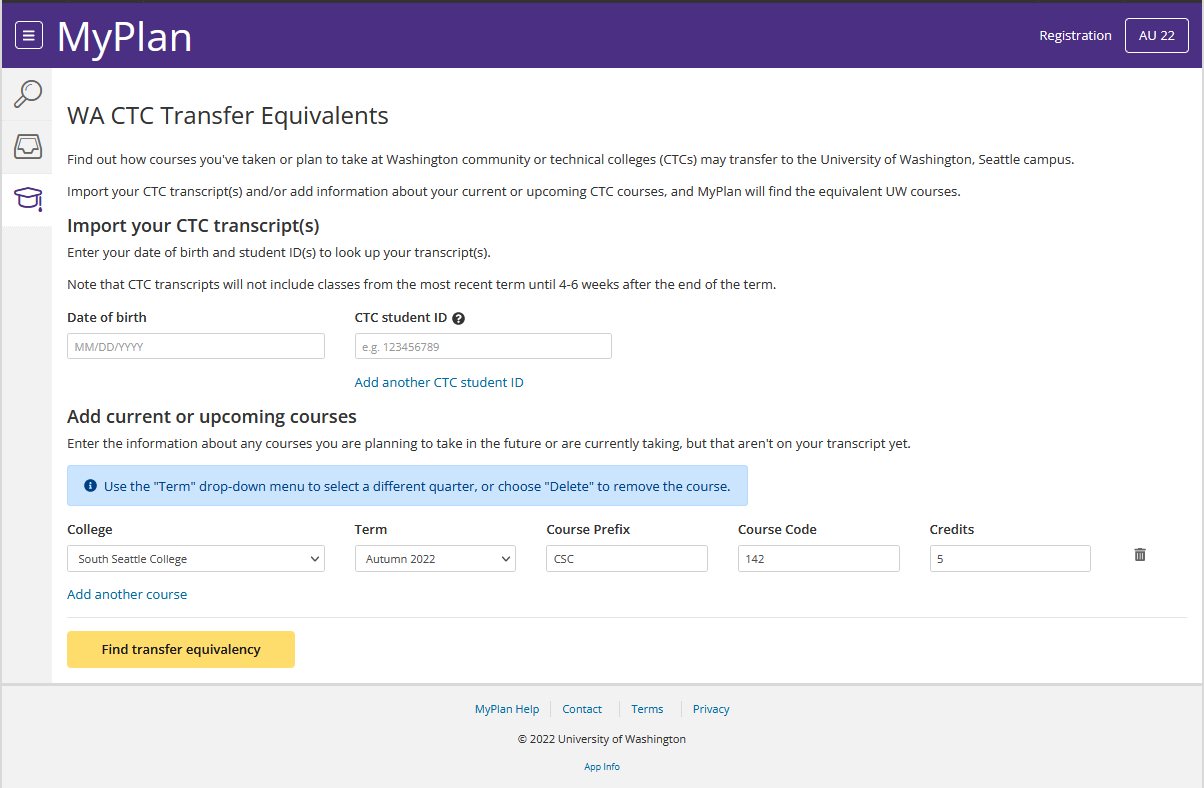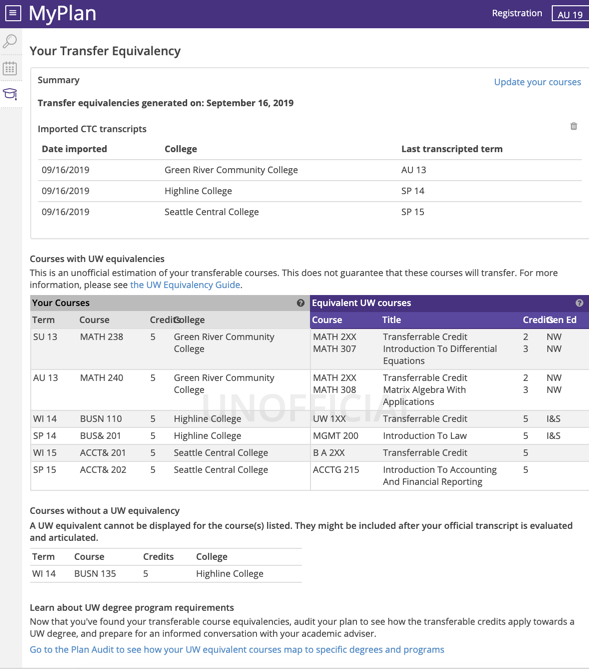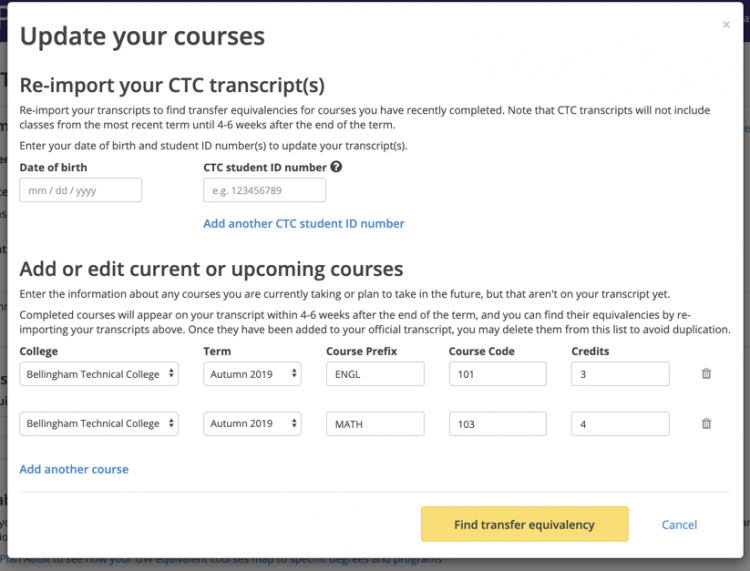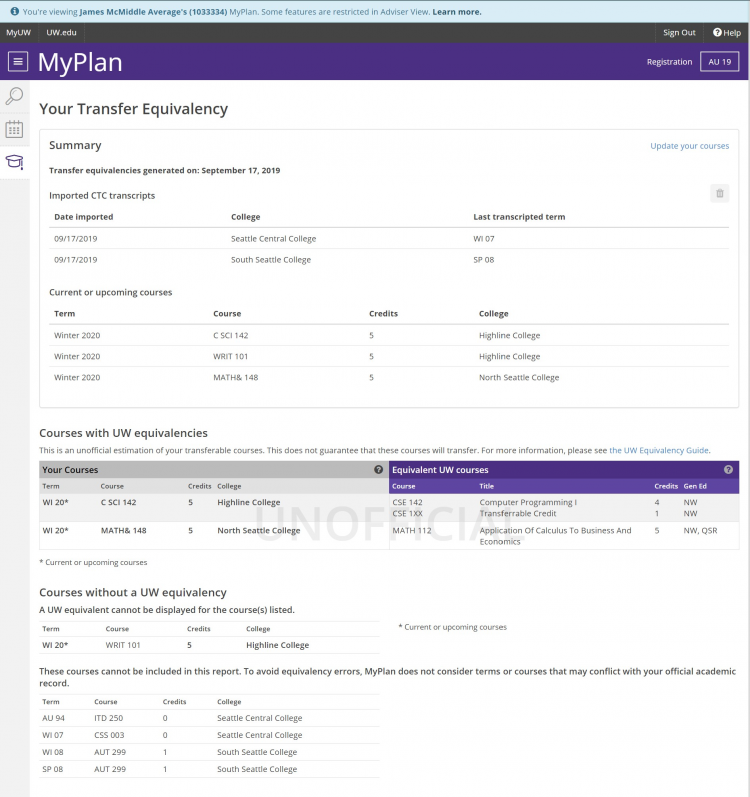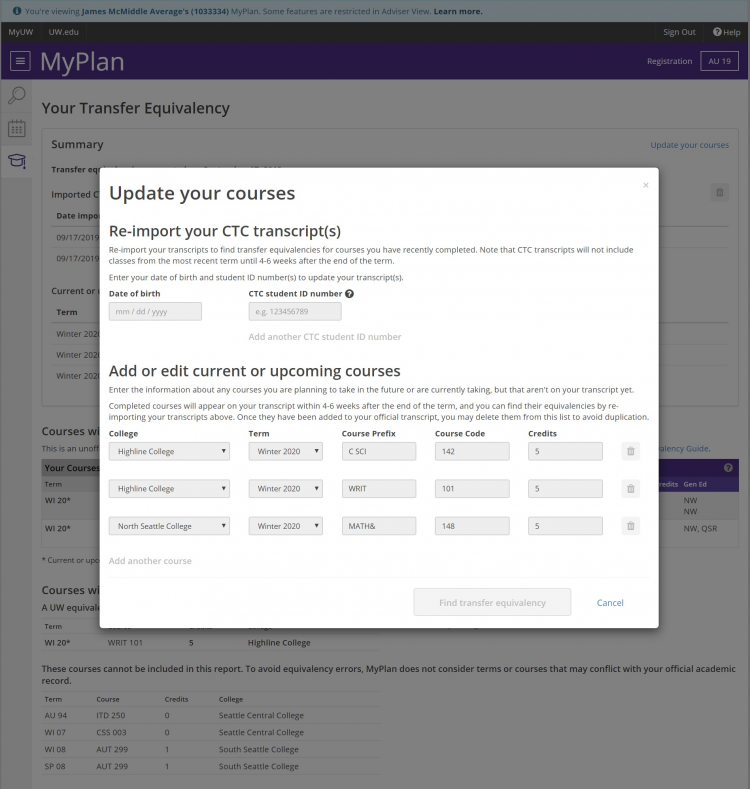If you attend a Washington State Community or Technical College and want to transfer to the University of Washington, MyPlan can help plan your transfer.
Login Instructions
To begin, go to the MyPlan home page or directly to the Transfer Equivalency tool.
On the login screen, you will find multiple login options. Non-UW students should choose either a Google or Facebook account to start.
After selecting the preferred login option, you will be prompted to enter your email address and password. You will need to authorize Google or Facebook for the MyPlan login. UW does not collect this information — it is only used for creating a login. UW students should login in with their UW NetID and password.
After logging in, select ‘Find CTC Transfer Equivalency’ from the MyPlan home page.
Once there, a brief walkthrough tutorial will pop up that describes what can be done in MyPlan.
Click the ‘Next: Disclaimer” button. You will be required to read through and accept the official disclaimer in order to continue.
Either import CTC transcript data or manually add courses that you plan to take or are currently taking but may not have posted to your transcript. Select ‘Find Transfer Equivalency’.
The tool will create a report that displays how the identified courses may transfer to the UW.
Note: If you’re unsure what something means in the Equivalency table, consult the UW Admissions Equivalency Guide or check with your CTC or UW adviser.
You can return to your report at a later date so long as you login by the same method you used to run the report. If you need to update your report, click on ‘Update Courses’ to update the list of courses and transcripts.
If you navigate to another area of MyPlan, you can always go back by clicking on ‘Find CTC Transfer Equivalency’ in the navigation menu.
Adviser View
View a Student’s Estimated Transfer Equivalency Report
If the student is a UW student, they have logged in with their NetID, and they have previously run an estimated equivalency report in MyPlan, then UW advisers will be able to view that report when they are reviewing the plan in adviser mode. Otherwise, if the student used a social login or is not a UW student, advisers will not be able to view the estimated equivalency report. Advisers can run a simulation of the report if the student shares their CTC identification number and birth date.
Advisers can also view the input screen but all of the fields will be disabled.