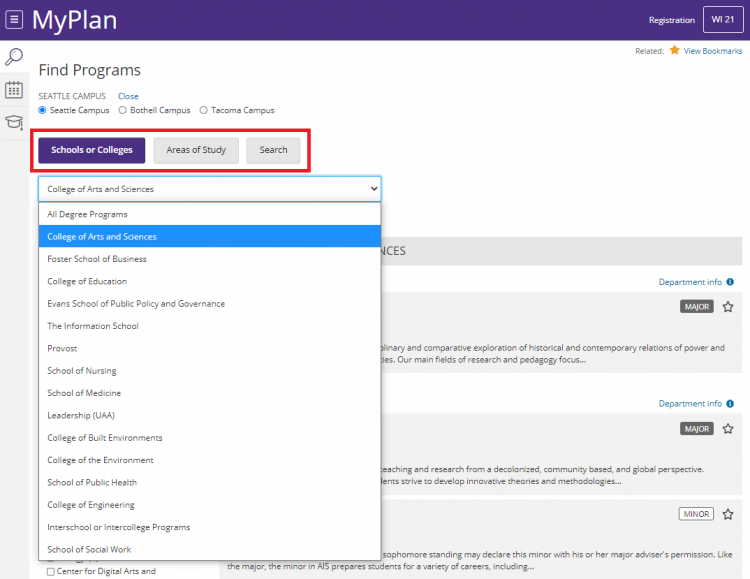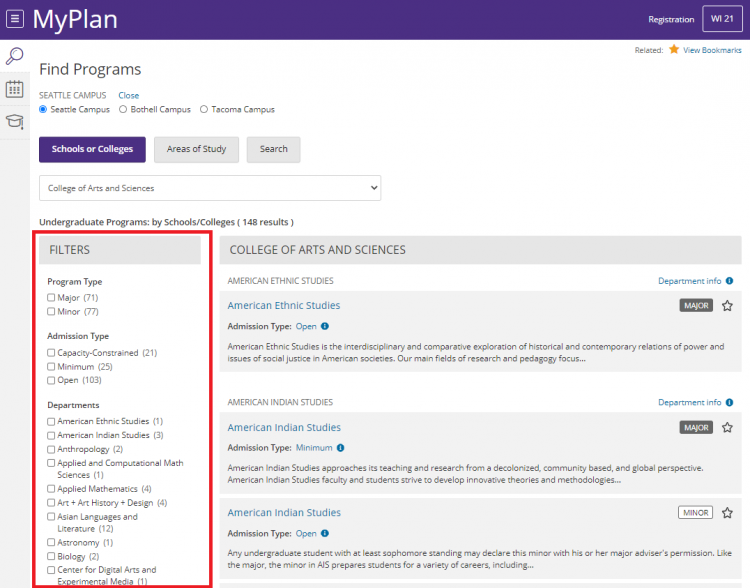Overview
MyPlan’s program exploration feature provides students with a central place to browse, compare, and assess undergraduate degree programs at the UW. You can browse undergraduate degree programs by Areas of Study and Schools or Colleges, filter programs by admission type and major/minor/certificate, view degree requirements for degree programs, and view college and department contact information.
Find Programs
Step 1. Select or verify your campus
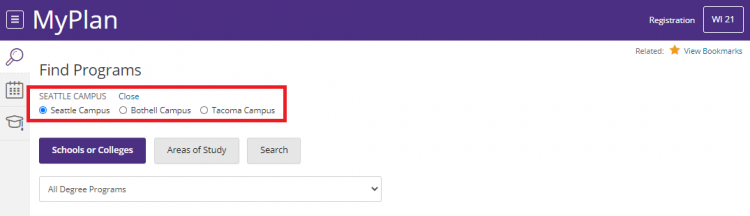
For current students, program exploration defaults to the campus where you are enrolled. To change campuses, select change campus and select your desired campus.
For prospective students, select your desired campus to explore programs specific to that campus.
Step 2. Search programs by ‘Schools or Colleges’, ‘Areas of Study’, or keywords
When you enter MyPlan’s program exploration feature, by default all UW undergraduate programs will display. You can search programs by Schools or Colleges or Areas of Study. Searching by School or College allows you to select programs by the associated school or department, such as “College of Arts & Sciences”. Areas of Study allows you to browse programs by a topic that interests you, such as “Education” or “Biological and Biomedical Sciences”. The Search tab allows you to search for programs by keywords.
Step 3. Apply filters
Refine your search by selecting any of the filters listed on the left hand side of the search results. You can filter by Program Type, Admission Type, or Department.
Step 4. Review Programs
Based on your search filters, you will see programs that match your criteria.
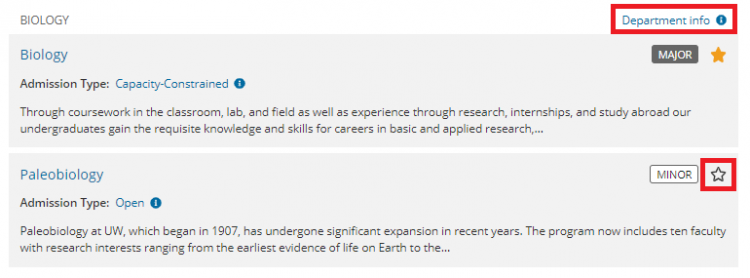
- Bookmarking programs: Bookmark programs to view later by selecting the star icon listed to the right of the program title. You can also bookmark the program from the program overview page.
- Viewing department details: Select the “Department Info” link which displays contact information for the department, including email address and social media links.
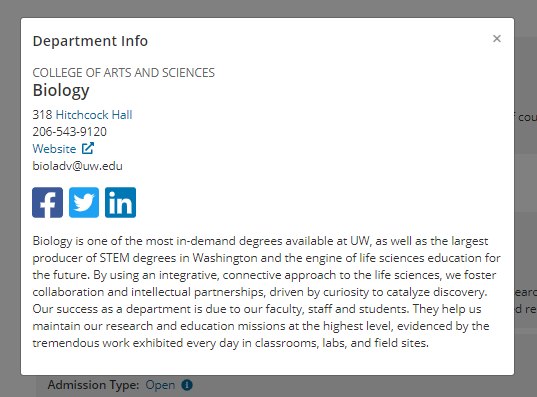
Step 5. View program overview
Select a program you would like to explore further by clicking the title. The program overview page displays the program description, degrees offered, and program admission type.
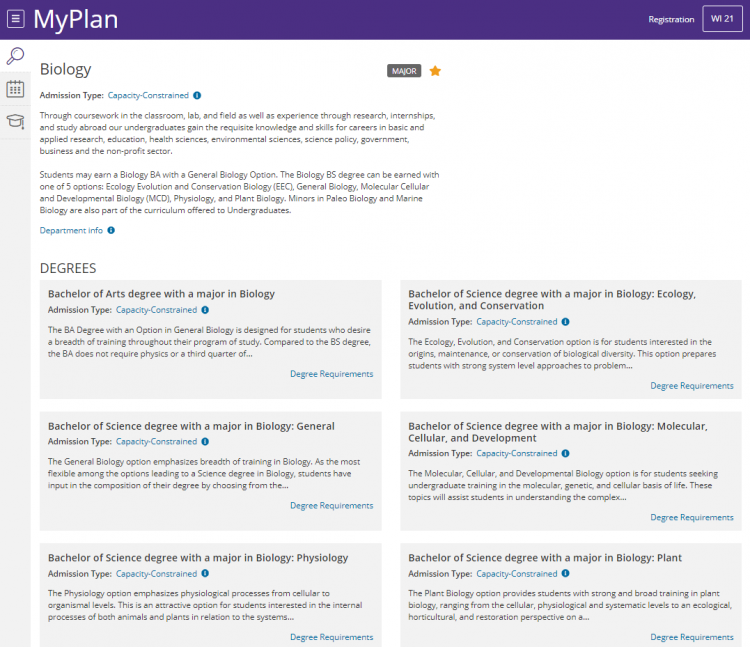
Step 6. View degree details
On the program overview page, you may see one or several degree options for that program. Each degree has a link at the bottom for Degree Requirements.
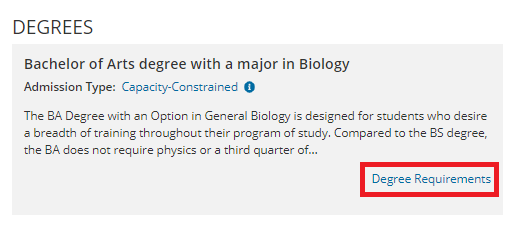
Click Degree Requirements to view additional information and degree requirements.
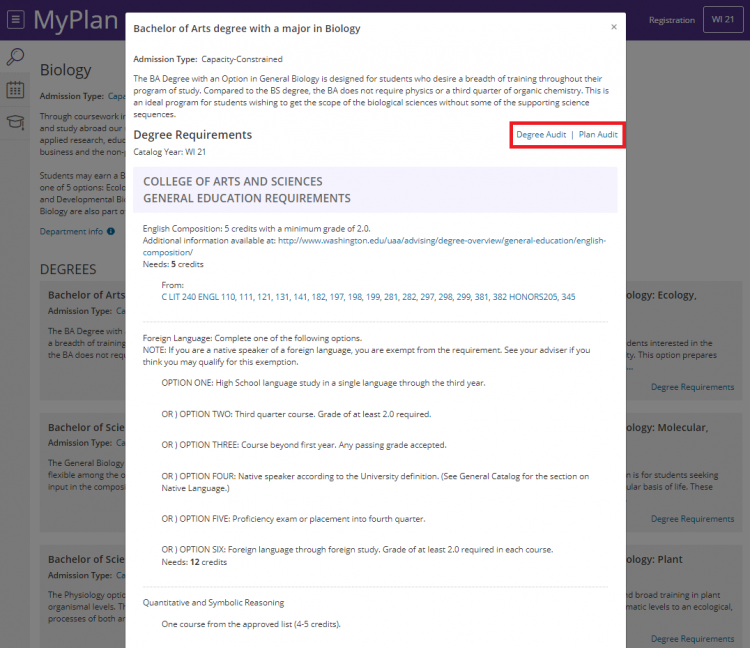
Step 7. Run a degree or plan audit
If you are a current student, you can select the ‘Degree Audit’ link from the degree details page to run a degree audit and check your current progress towards that degree. You can also select the ‘Plan Audit’ link to audit any planned courses.