Import your plan from a social media account
If you are accepted to the University of Washington, you can import your plan from a social media account to your UW NetID-associated MyPlan account.
After logging into MyPlan with your UW NetID, click on your UW NetID in the top-right corner to access your Account settings. Select ‘Start the import process’ to import your plan from another social account.
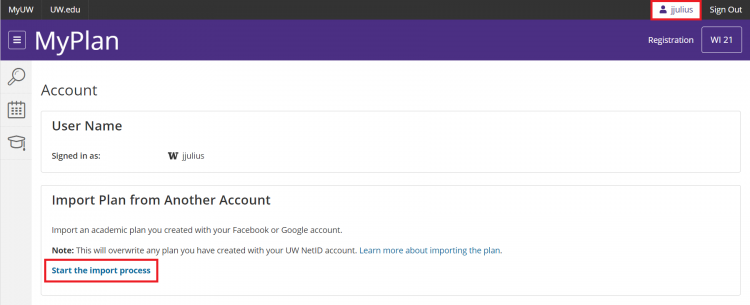
Select the type of social media account from which you’d like to import your plan. In this case, we are importing from a Google account.
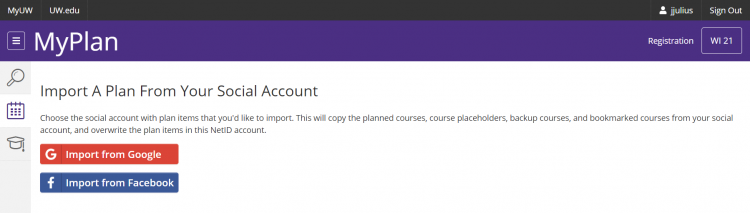
You will be prompted to enter your email address and password. The UW does not collect this information — it is only used for importing your previously established plan.
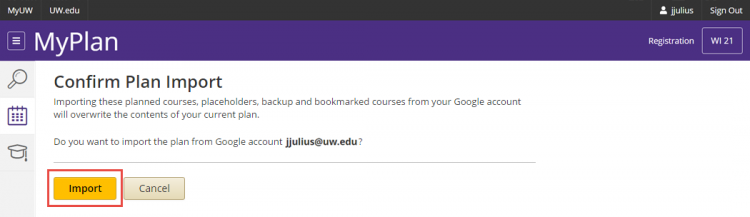
After you log in, you will see a confirmation page. Make sure you are importing from the correct social media account, then select the import button.
If the import is successful, you will see a blue dialogue box that confirms your plan items were imported. Any imported items will display normally in the respective quarter on your plan.
