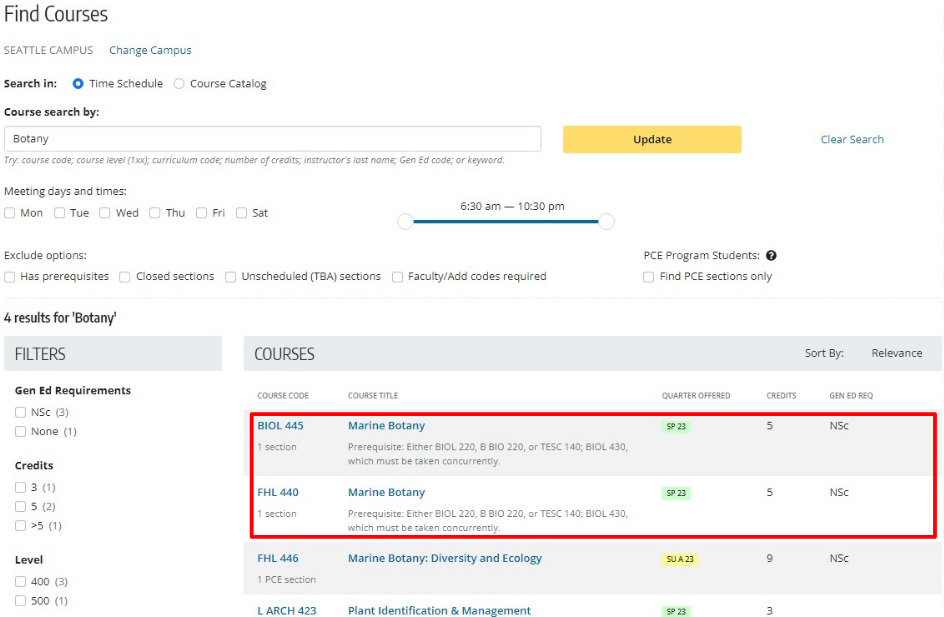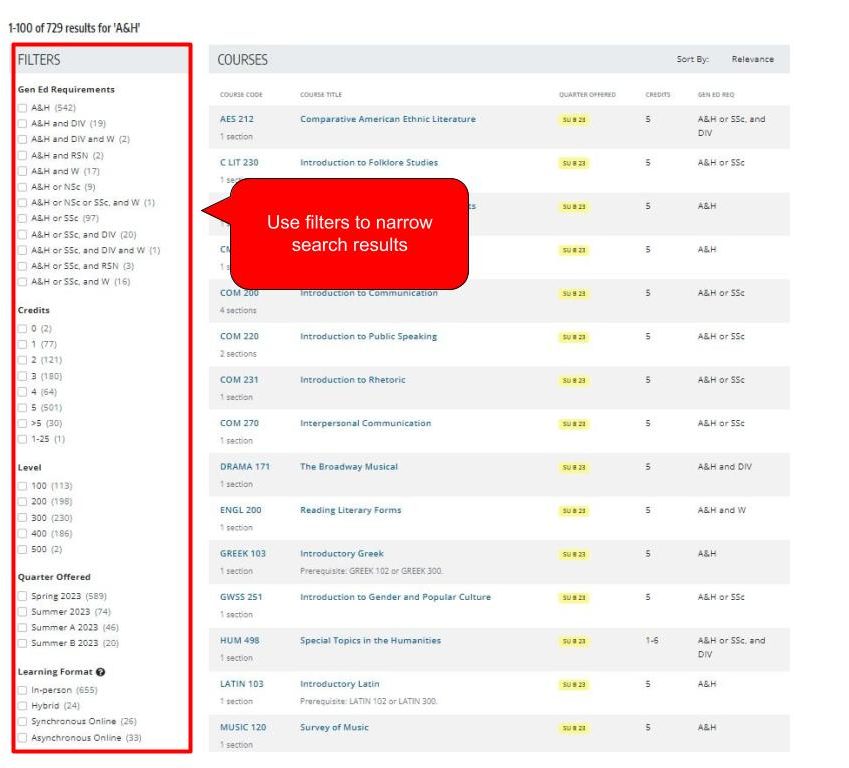Find Courses Page Overview
On the Find Courses page, you can search for courses using course titles, course prefixes, curriculum full names or keywords. You can also search for specific general education requirements, such as Social Sciences (SSc), Arts and Humanities (A&H), and Natural Sciences (NSc), Diversity (DIV), Writing (W), English Composition (C) and Reasoning (RSN). In addition, you can also filter based on learning format (In-Person, Asynchronous Online, Synchronous Online, Hybrid).
You can narrow your search results by selecting the meeting days and times and excluding options such as Closed Sections. To find details about various filter options, please visit the Course Search Filters Guide.
How Text Search Works
If you search for a word, in this case “Chemistry”, the search engine first checks if the word is mapped to a course prefix, in this case “CHEM”. If it finds a match, then it returns all the courses under the prefix “CHEM” (see the first 5 results below).
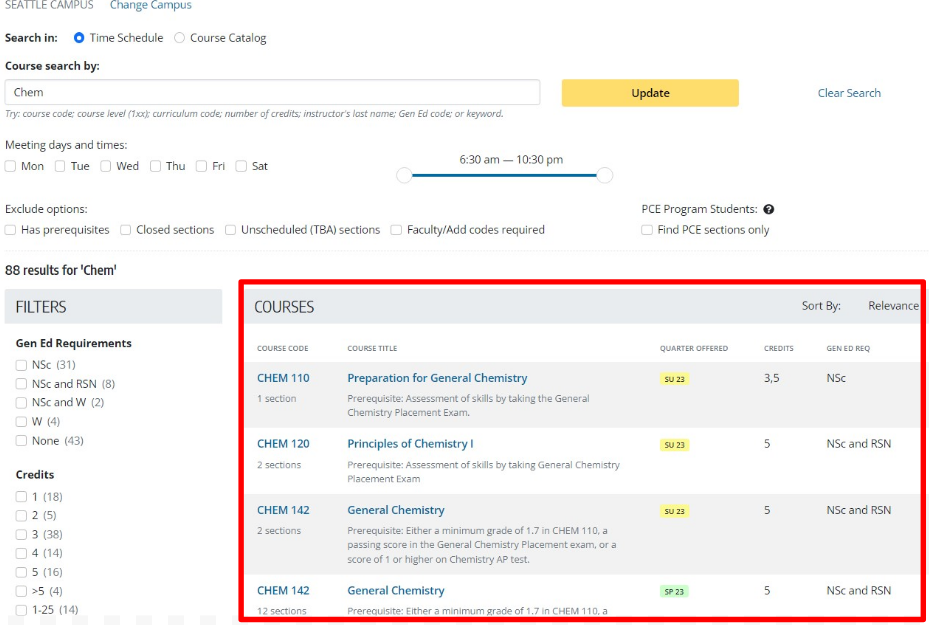
Next, the search engine searches for the word in the curriculum full name. For this example, we will search for the word “Marine”. Marine is not a department prefix, so the search engine searches for “Marine” in the curriculum full name. In this case, the first match is MARBIO 301, where MARBIO stands for “Marine Biology”. Marine appears in the full name of the curriculum even though it is not the curriculum prefix.
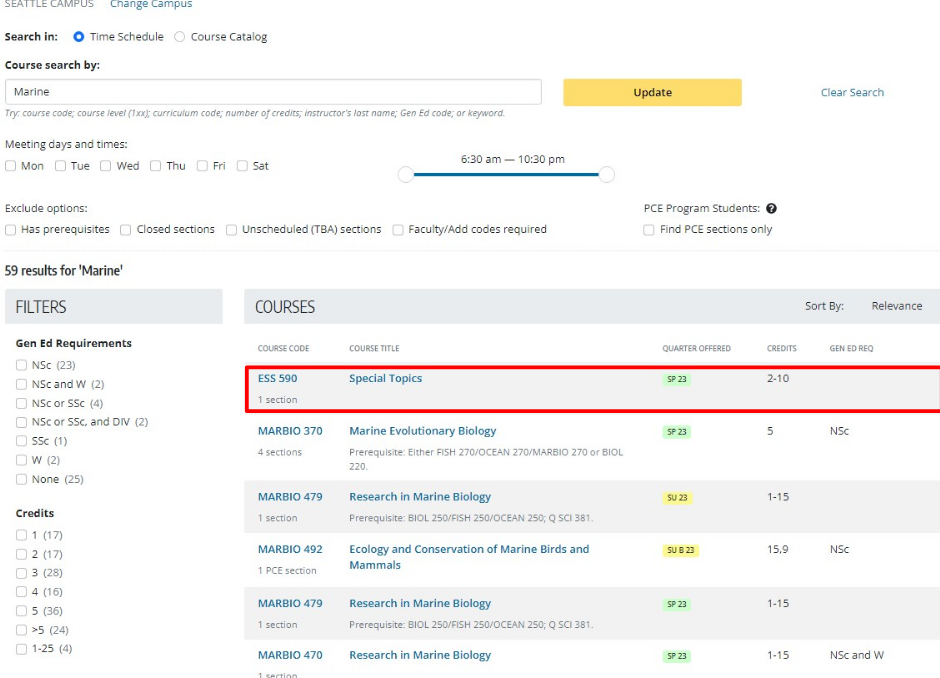
Next, the search engine looks for the search term in the course titles and descriptions. For this example, we will search for “Botany”. The search returns the first two results (BIOL 445 and FHL 440) because these courses have the keyword “Botany” in their titles.
Auto Suggest Feature
This feature aids in completing search queries by suggesting search terms based on curriculum prefixes and full names.
 <
<
Auto-suggest begins when you type the first letter in the search text field and displays results.
Example 1: In the figure below, we entered the letter “C”. The search looks for “C” in all the course prefixes and curriculum full names starting alphabetically.
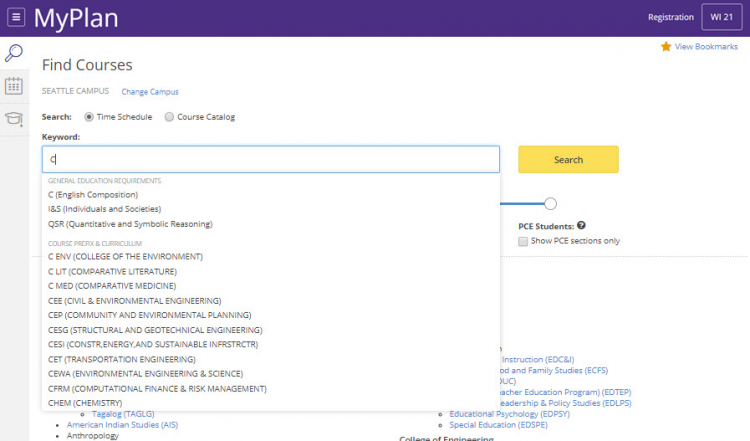
Example 2: In the figure below we entered the letters “Ch”. Now the search looks for the course prefixes and curriculum full names that start with “Ch” and discards the previous entries (C
ENV, C LIT from the previous figure).
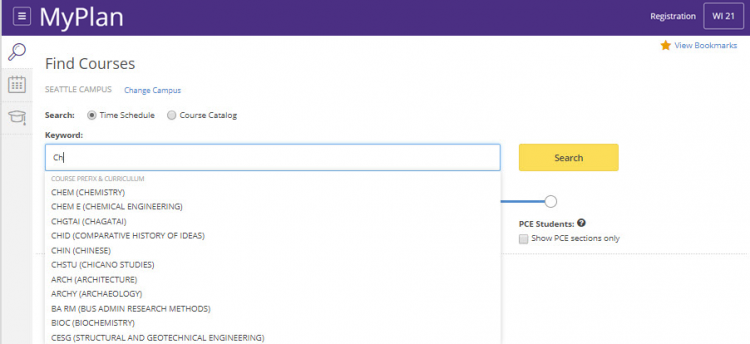
Note: In the above figure you will notice that the search suggestions return the following courses:
The above suggestions are returned because after the search looks through the course prefixes and curriculum full names starting with the letters “ch”, it will start displaying those
prefixes and curriculum full names that have the letters “ch” in any part of the phrase. For example
ARCH (ARCHITECTURE)
ARCHY (ARCHAEOLOGY)
BA RM (BUS ADMIN RESEARCH METHODS)
BIOC (BIOCHEMISTRY)
Once you have found the course you are looking for, select the course to populate the text search field, and then select the Search button.
Search Result Filters
Once you select the search button, the search results will populate below the search box. You can further narrow your search results by using the filters to the left of your screen.
- Gen Ed Requirements: filter by the general education requirement(s) the class fulfills
- Credits: filter by number of credits
- Level: filter by class level
- Learning format: filter by method of learning (In-Person, Asynchronous Online, Synchronous Online, Hybrid)