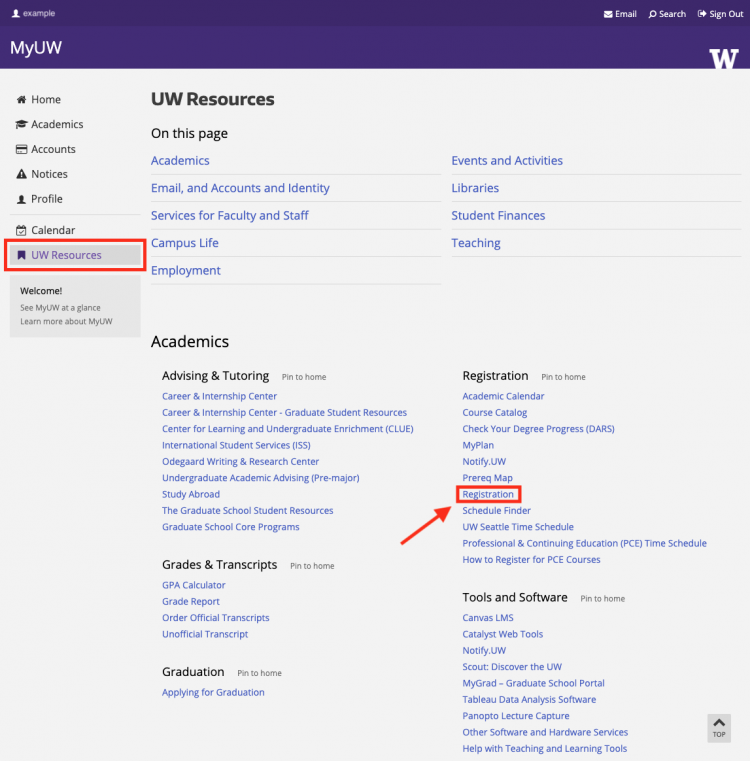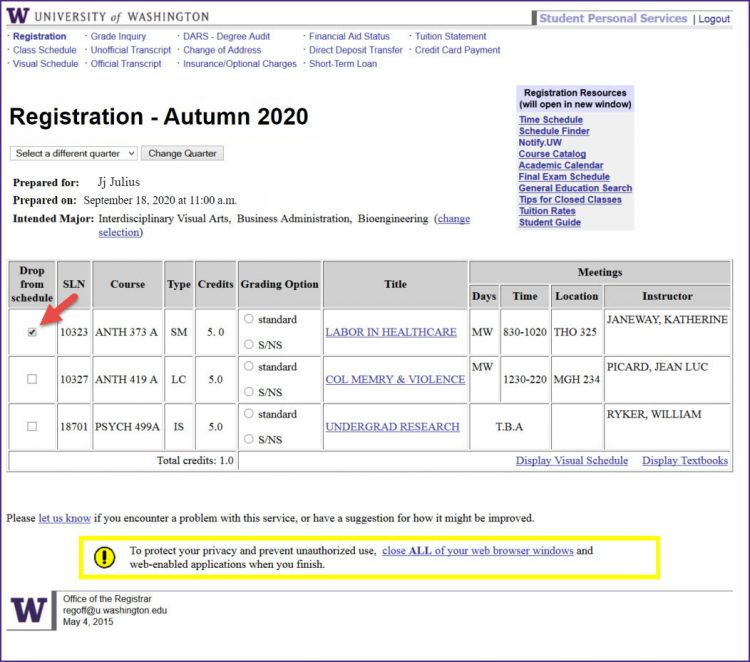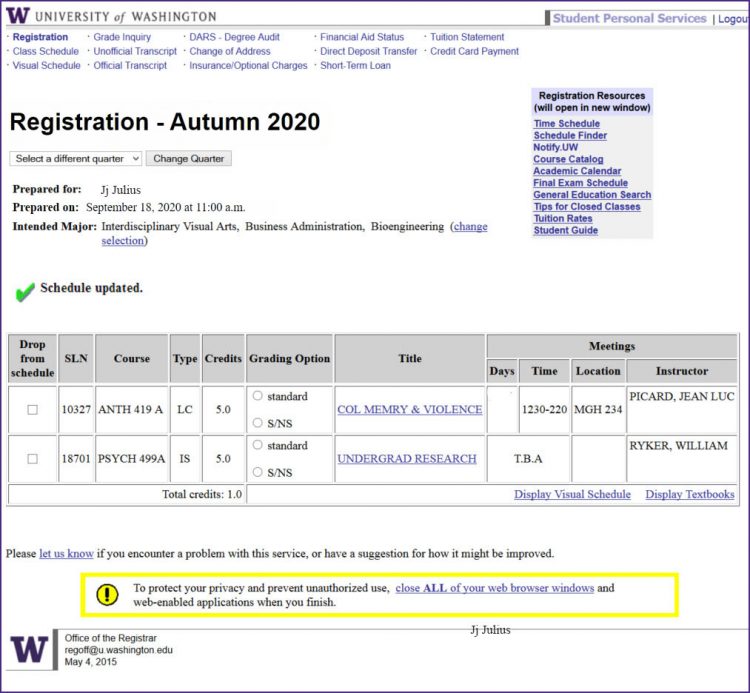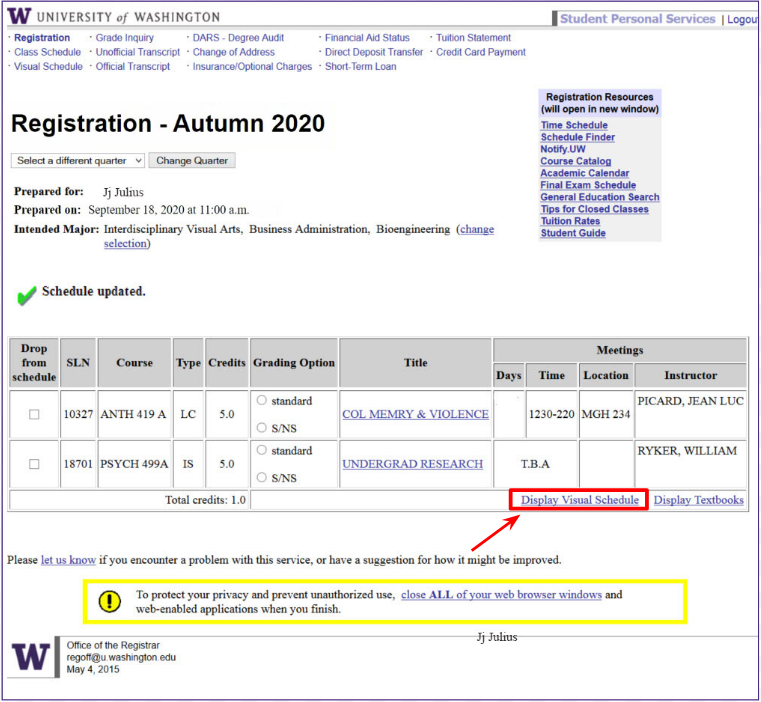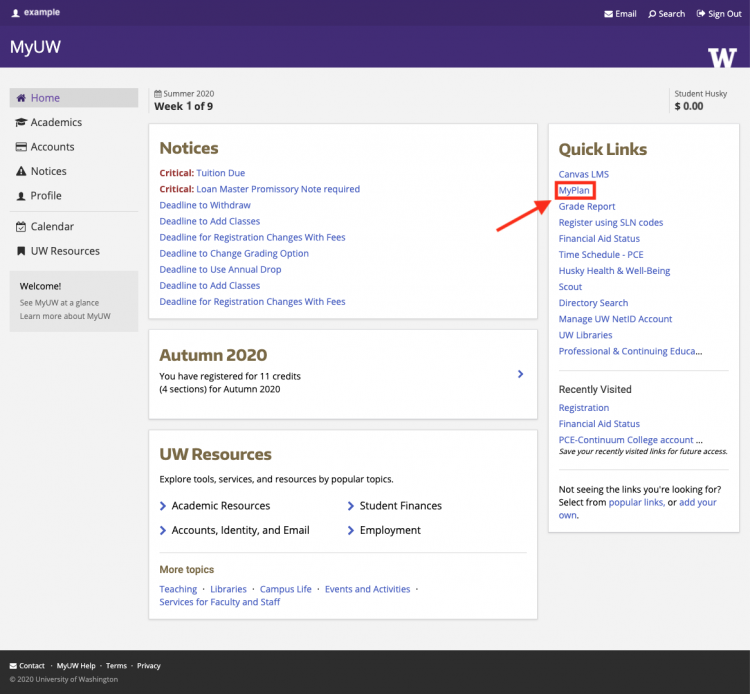Overview
Students cannot drop a course through MyPlan, but can drop a course through the Registration page available via MyUW and view their updated schedule in MyPlan.
Navigate Registration Page
On the MyUW homepage, select UW Resources at the bottom of the navigation bar on the left of the page. Under the Academics section, select Registration.
How to Drop Courses
From the registration page, select the boxes to the left of the SLNs of the courses to drop.
After selecting classes to drop, scroll to the bottom of the registration page and select Update Schedule. The schedule should confirm that the courses have been dropped. Any courses that have not been dropped will be reflected under “Your Current Schedule.”
View Updated Schedule
The new schedule is reflected upon selecting Display Visual Schedule on the bottom right of the registration page.
To see the new schedule reflected in MyPlan, navigate back to the MyUW home page and select MyPlan under Quick Links.
On the MyPlan homepage, your current schedule will have a purple heading and your new schedule will be visible under the title “Registered.”
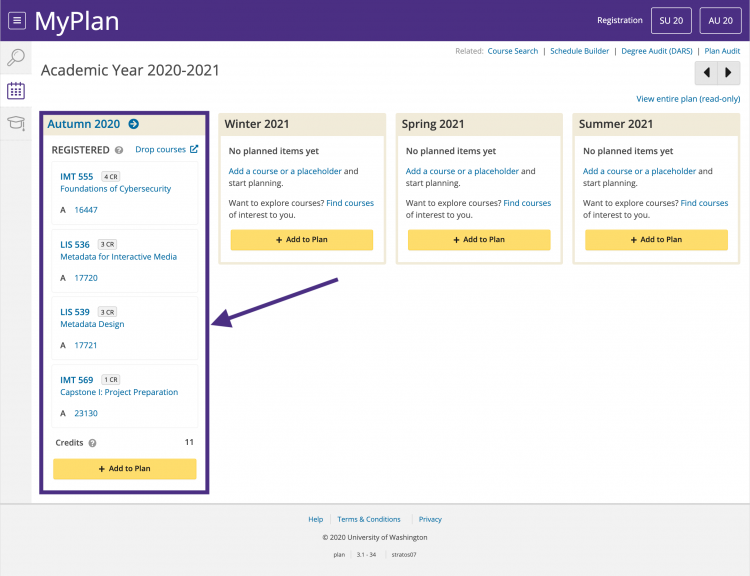
To see more details about your updated schedule, you can select your current quarter from the top of the MyPlan homepage. If you are already logged in to MyPlan in another window, you can refresh the page to see your current registered courses.