Zoom has released a new security feature that allows hosts and co-hosts to temporarily pause their meeting to remove a disruptive participant. This new feature, called Suspend Participant Activity, is located in the Security panel and shuts down disturbances from Zoombombing by ejecting the participant from your meeting.
To use the Suspend Participant Activities feature, you must be signed in to the meeting as a host or co-host, and must have version 5.4.3 or higher of Zoom software.
When the host or co-host pauses a meeting, all video, audio, in-meeting chat, annotation, screen sharing, and recording during that time will stop, and Breakout Rooms will close. At that point, the meeting is locked.
Once the meeting is paused, the host or co-host may report a user in the meeting, share any details, and optionally include a screenshot. If the report is sent, the reported user is removed from the meeting, and Zoom’s Trust & Safety team is notified.
The host or co-host can resume the meeting by unmuting audio, turning on the camera, or enabling screen share and other collaborative features you want to use. Zoom also sends an email after the meeting to gather more information about the disturbance.
Suspend Participant Activities
- During the meeting, in the Zoom toolbar, click the Security icon.

- Click Suspend Participant Activities.
Note: You may want to let participants know that you are taking this step so that they don’t think there is a technical difficulty on their end and that the meeting is still in progress, just paused.
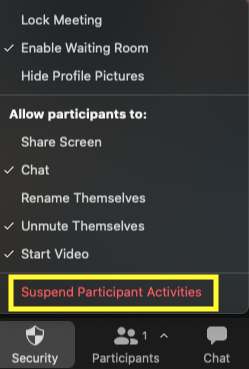
- To confirm that you want to suspend participant activities, click Suspend.
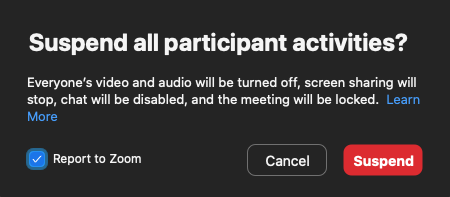
- Optional. After pausing the meeting and removing the participant, you can report the event, including details and screen shots you want to add.
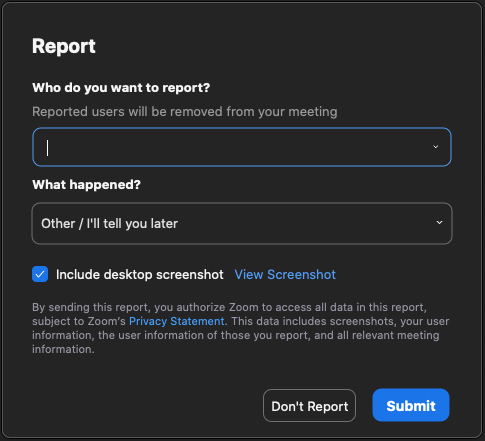
- To restart the meeting, unmute your audio and/or start your video. Any other collaborative tools you were using, such as in-meeting chat, annotation, screen sharing, recording or Breakout Rooms will also need to be turned back on after pausing the meeting. Participants will also need to unmute their audio (if desired) and to start their video in order to restart the meeting on their end.
