- Overview
- Where are pronouns displayed in Zoom?
- Share pronouns to your UW Zoom profile
- Sharing pronouns during a meeting
Overview
You can set your pronouns for Zoom meetings on your UW Zoom profile page.
When you update or edit your pronouns in identity.uw.edu, your pronouns are not saved as part of your Zoom profile. Learn more about sharing pronouns at UW and proper pronouns use and expectations.
You can change your UW Zoom display name by changing your preferred name at identity.uw.edu. The next time you login to UW Zoom, your UW Zoom display name will update.
Where are pronouns displayed in Zoom?
When pronouns are visible on your Zoom profile page, they are always visible to your Zoom contacts as part of your Zoom profile card in the Zoom desktop client and mobile app.
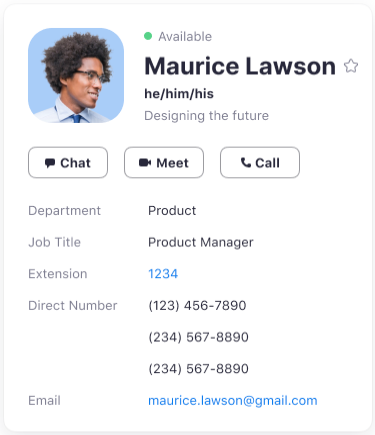
Share pronouns
Once you have added your pronouns to your UW Zoom profile page, you can choose how you want to share them in UW Zoom.
- Log in to the UW Zoom web portal at washington.zoom.us
- In the navigation panel, click Profile.
- On the right side of your name, click Edit.
- In the Pronouns field, enter your pronouns.
- In the How would you like to share your pronouns? drop-down field, choose from the following options:
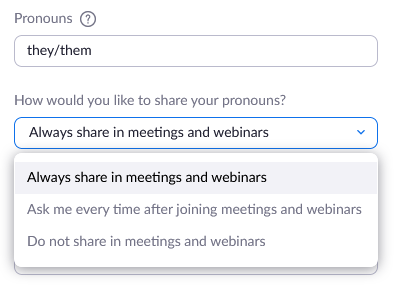
- Always share in meetings and webinars: Your pronouns will appear next to your display name automatically in any meetings that you host or join, and any webinars that you’re the host or panelist for.
- Ask me every time after joining meetings and webinars: You will be asked if you want your pronouns to appear next to your display name in every meeting that you host or join, and any webinars that you’re the host or panelist for.
- Do not share in meetings and webinars: Your pronouns will not appear next to your display name in any meetings or webinars. You will have to manually choose to share your pronouns.
- Note: Even if you choose not to share your pronouns in meetings or webinars, your pronouns will still appear in your profile card and be visible to your UW Zoom contacts if you have entered them in the Pronouns field.
- Click Save.
Sharing pronouns during a meeting
You can choose when or if your pronouns are shown during a meeting that you host or join, or webinar that you are the host or panelist for. Pronouns for webinar attendees are never visible.
Sharing your pronouns when prompted
If you selected Ask me every time in the Zoom web portal, you will be asked if you want to share your pronouns and must confirm in each meeting that you host or join, or webinar that you’re the host or panelist for.
- Start or join a meeting, start a webinar as the host, or join a webinar as a panelist. In the main meeting/webinar screen, a prompt will appear and give you the options Don’t Share and Share.

- When prompted if you’d like to share your pronouns in the meeting or webinar, click Share. Your pronouns will appear next to your display name in your participant video or thumbnail and next to your display name in the Participants list.
Sharing and unsharing your pronouns in a meeting or webinar
At any point during a meeting or webinar, you can choose if you want to share or unshare your pronouns.
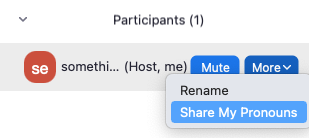
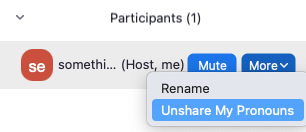
Note: If selected, your pronouns can be shared in any meeting that you host or join. Only webinar hosts and panelists can share their pronouns in a webinar. Webinar attendees’ pronouns are never visible.
To learn more about pronouns in Zoom, see the Zoom pronouns page.
