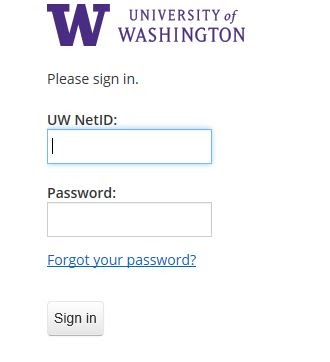To sign into UW Zoom meetings, you need to use your UW NetID and password. When joining a UW Zoom meeting that requires authorization, you may be signed in with a personal email address and will need to switch to your UW NetID.
- If you entered a personal email and password to try to sign into a UW Zoom meeting, after clicking the link or typing in the meeting ID on Zoom, you will see the following message appear:
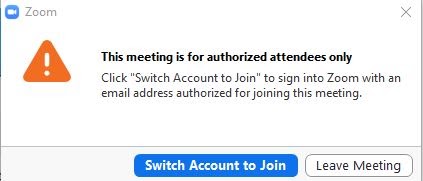
- Click Switch Account to Join to begin the process of switching to your UW account and signing in with your UW NetID and password. Log out of Zoom on your browser and quit your browser to clear your personal email Zoom account from the browser.
- On the next screen, click SSO. (SSO stands for “Single Sign-On,” an authentication method that helps the UW to ensure that users are who they say they are.)
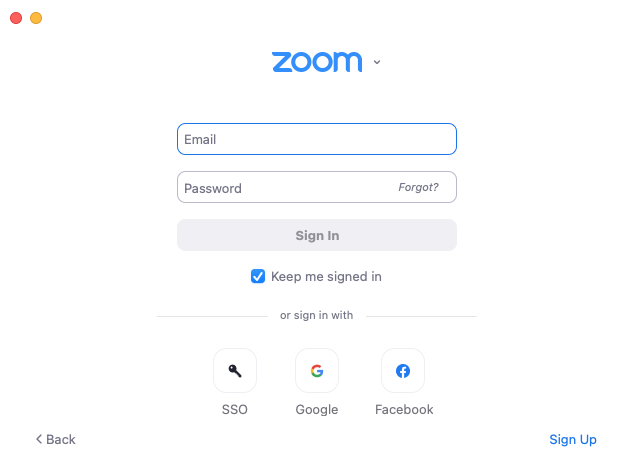
- The next screen will ask for the domain of the UW Zoom Meeting. Type washington into the box and click Continue.
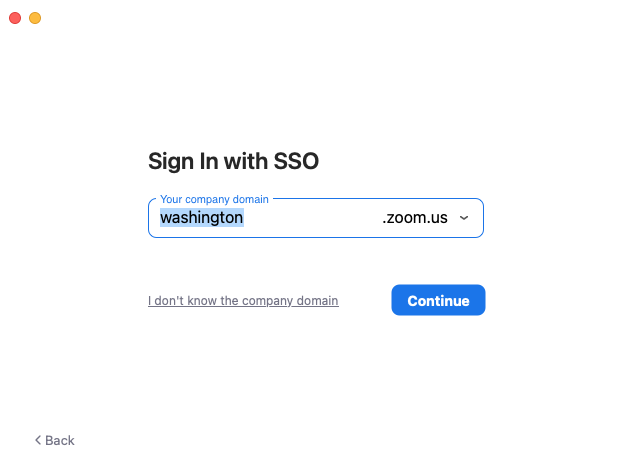
- On the following screen, you will be able to enter your UW NetID and password. Once both of these items have been entered, click Sign in to complete the process and enter the UW Zoom Meeting.