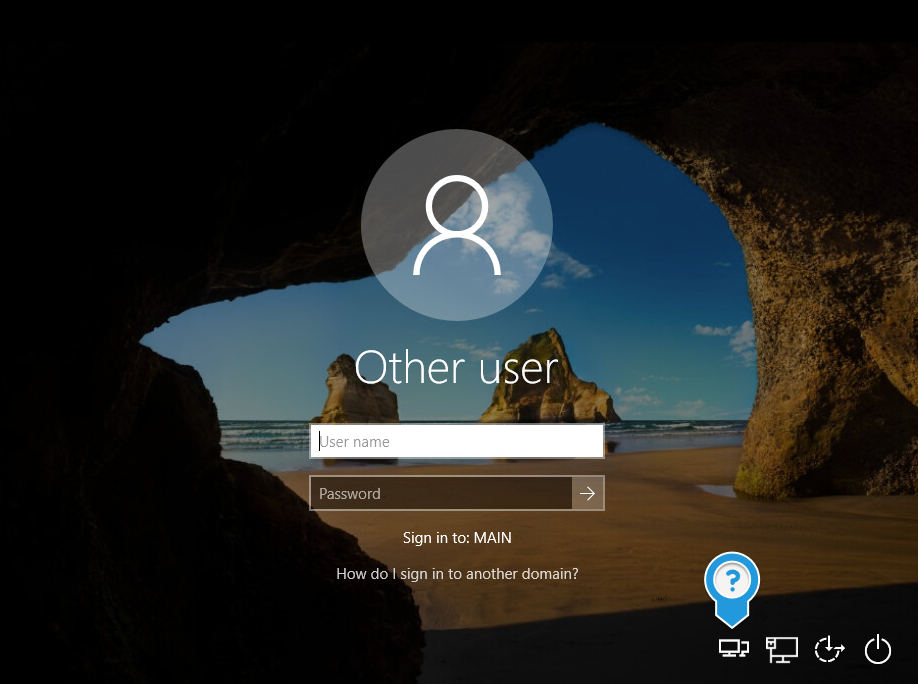Non-compliant firewalls can interfere with your connectivity to the NETID AD–see more on our page on that topic.
If you are on a UW network, you’ll have line of sight connectivity. If you are in the cloud, you may need a site-to-site VPN like Azure ExpressRoute. If your VM or service is in Azure, you should review the special set of services provided to allow connectivity to the NETID domain.
If the computer is a workstation roaming off the UW network, you’ll need a VPN which is a pre-logon access provider (PLAP)–this just means a VPN which uses NETID Active Directory for authentication. For authentication from computers off the UW network to work properly, you’ll need to get that connectivity connected via a VPN prior to user sign-in.
Husky OnNet does not use NETID AD for authentication. A Microsoft Windows RRAS server or VPN appliances from any number of other vendors can work but it would have to use NETID AD for authentication. The UW-IT provided Managed Windows VPN does work.
Once you have configured a VPN on a device, at the Windows 10 sign in screen, you’ll need to trigger the connection to the VPN in place of the usual Windows sign in. To do this, you’ll want to click on the button indicated in the following screenshot:
Note: If there is more than one VPN configured for this computer (e.g. both HON and the Managed Windows VPN), you’ll need to pick the one you want in the bottom left corner.
Your sign in to the VPN will also sign you into Windows and the NETID AD.