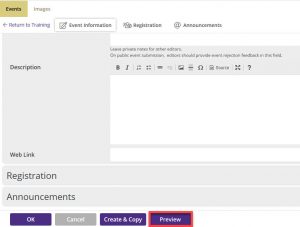Before you can add and edit events, you need to have editor access on a calendar. Learn how to log in to Trumba.
Links to Trumba’s documentation:
- T2 (editor) interface video
- Add an event
- Add an image
Make sure that you enter an image name that fully describes the image so that a non-sighted person could understand what information the image conveys. - Cancel an event
We generally recommend canceling rather than deleting an existing event. The event will be labeled CANCELED and remain on the displayed calendar. This method allows users to see that the event has been canceled. You can restore canceled events if needed. - Trumba’s FAQs
What to include in the event posting
Display your event on the Campus Event Calendar
See how the event will appear to viewers
What to include in the event posting
The Add Event form guides you through what to add, but here are some helpful tips.
- Description: Enter the event title here. This field must be populated in order to post an event. Keep the description short.
- Notes: Enter the event description, anything that you want attendees to know about the event.
- Editor Notes: These appear only to you and other authorized editors in your group.
- Campus location: As you begin typing a building name, the form will auto-complete the name, which you can then select. All campus buildings are available on their respective calendars. In addition to the campus building, use the Campus room field to add a room number and any special directions that will help people find the event. To add a map link or GPS coordinates, click Use Location. If your event is only online, type something such as “Online event” or “Zoom.” Do not enter the URL for the online event in the location field.
- Online Meeting Link: Use this field to add a link to your online meeting. Note: These links appear publicly, so take necessary security precautions if you choose to share the link. If you prefer not to publicize the link and are using event registration, you can send the link in the registration confirmation instead. If you are offering your online event via UW Zoom, we strongly recommend requiring participants to log in to join the meeting. You may also use a waiting room or passcode.
- Accessibility contact: Read our Accessibility field FAQs for more information.
Display your event on the Seattle Campus Event Calendar
In order to publish an event to the Campus Event Calendar, Seattle editors must first publish an event on their departmental calendar, and then share it to the Campus Event Calendar. It is not possible to publish an event directly to the Campus Event Calendar. Most calendars in Bothell and Tacoma will automatically display on their campus calendars.
To get an event to appear on the Seattle Campus Event Calendar, follow these steps:
- Steps Actions
- Go to http://trumba.uw.edu/.
- On your departmental calendar, click Add Event and then enter your event details.
- Select UW Seattle Events or the calendar where you want to show your event from the drop-down menu in the top section of the event creation page.
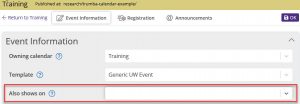
See how the event will appear to viewers
Click Preview at the bottom of the form to see a preview of the detail page for the new event. You can update the event information and preview the results as often as needed prior to saving the event.
Note When previewing a new event, since it hasn’t yet been saved, you may see inconsistent results when clicking event action or other links in the preview window. New events, for example, won’t appear on the calendar when clicking the Back to Previous View link.
Available event types
- Academics (e.g., grade deadlines, dates of instruction, application deadlines)
- Athletics (e.g., sporting events)
- Ceremonies (e.g., commencement)
- Conferences (e.g., large meeting events that last for multiple days)
- Exhibits (e.g., museum or studio events or demonstrations that last for multiple days)
- Information Sessions (e.g., forums, hearings, panel discussions, open houses, orientation, tours)
- Lectures/Seminars (e.g., including live or televised colloquium, lecture, talks)
- Meetings (general meetings don’t fit into other types)
- Performances (e.g., concerts, dance, drama, operas, readings)
- Screenings (e.g., films, radio, television)
- Special Events (e.g., sales, HR-Combined Fund Drive)
- Student Activities (e.g., open undergraduate or graduate student activities that don’t fit into other event types)
- Workshops (e.g., training, non-academic workshops, HR-Professional & Organizational Development)
What if my event doesn’t match the available event types?
Currently, we are not creating additional event types. Selecting multiple event types will help more people find your event when they filter on event types.