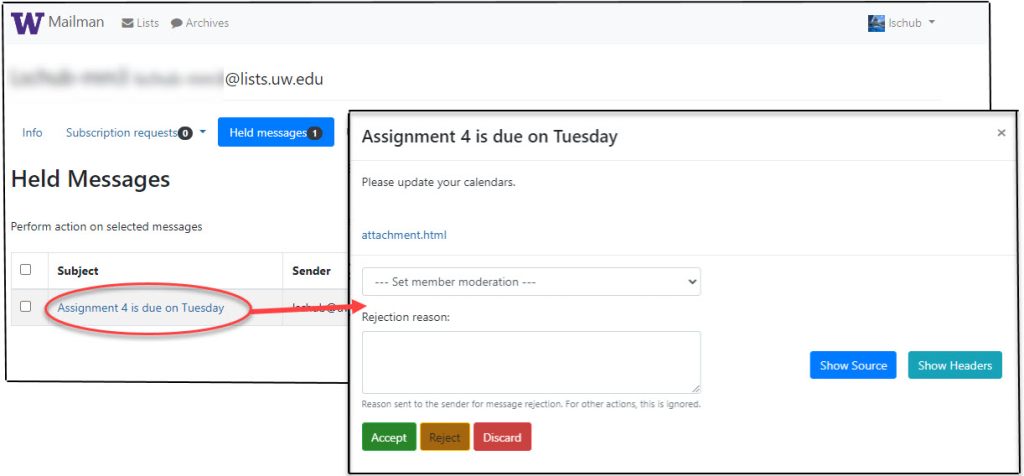- List moderation
- Manage private and moderated lists
- Emergency moderation
- Handle subscription requests
List moderation
Every Mailman list has at least one owner. Some also have list moderators. Moderators is appointed by the owner to administer list subscriptions and postings. See the Mailman glossary for more information about owner and moderator roles.
If the list has been set up as a moderated list, only approved messages are delivered to list members. Whenever a new message arrives for a moderated list, a notice is sent to the list owner and moderator(s).
List owners can also configure their list to require approval (by the list owner or moderator) before someone can subscribe or unsubscribe. Owners can also specify which members are moderated. For information on how to set up moderation, see the List approvals section of the Mailman Owner’s Guide.
Manage private and moderated lists
When a message is sent to a moderated list, Mailman sends list owners and moderators a request message that includes the list name, the name and/or email address of the person who sent the message, message subject, and a link to the main page for the list. Unless the list owner has selected to not notify users of held messages, the person who sent the message receives a “Your message to mailing list awaits moderator approval” message.
Moderate messages sent to your list
To access the list moderation page where you can see the list of pending moderation requests:
- Click the link in the message or log in to your main Mailman page.
- Locate your list and click your list’s name.
- In the menu at the top of the page, click Held messages. The number of held messages appears in the navigation bar.
- Check the box next to the message(s) and click either the Accept, Reject, or Discard button.
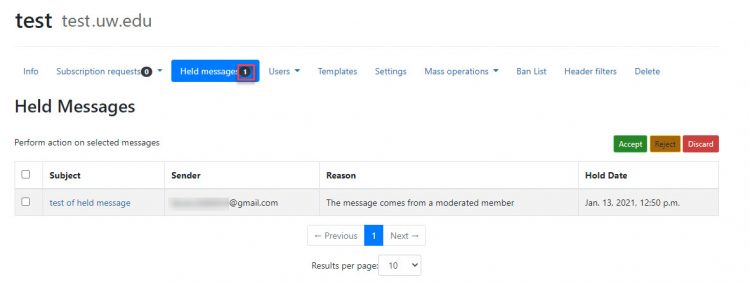
- Select Accept to immediately send the message to the list.
- Select Reject to decline the message and send a rejection message to the post’s author. To give a reason for the rejection:
- Select Discard to decline the message without sending a rejection message to the post’s author.
Emergency moderation
List owners can enable emergency moderation if activity on a list gets out of control — for instance, if conversation becomes contentious or otherwise inappropriate for the purpose of the list. Emergency moderation requires a list moderator to approve every message before it is sent to the list.
Emergency moderation is designed to moderate all traffic in emergencies, such as to quell a high email flow. It is not intended to be used routinely to moderate all posts. Thus, when emergency moderation is on, posts that are not held for some other reason are held for emergency moderation, and the owner/moderator is not immediately notified even if admin immed notify is set to yes. Daily reminder notifications will still include this moderated mail.
If the list owner is not available, moderators can contact help at 206-221-5000 or help@uw.edu to turn on emergency moderation.
Handle subscription requests
If your list is set up to require owners or moderators to approve subscription requests, you will receive an email message about pending requests.
To access the subscription requests page where you can see the list of pending requests:
- Either click the link in your email message or log in to your main list page.
- In the menu at the top of the page, click Subscription requests. Select Pending Approval or Pending Confirmation in the drop-down menu. The number of pending requests appears in the navigation bar.