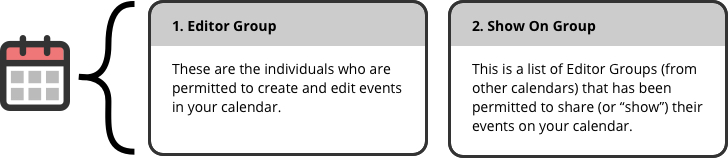Show my event on another calendar
Allow other calendars to show their events on your calendar
Get permission to share your events on others’ calendars
Show my event on another calendar
You can share your events with other calendars. To do so, you just need to obtain Show On permission from the owner of the calendar you want to share events with. With Show On permission, calendar editors can share individual events with those calendars.
Once you’ve been granted Show On permission, you’ll be able to share your events up to another calendar and share events down from another calendar to your own calendar.
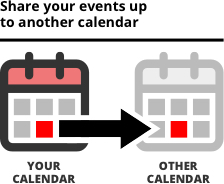
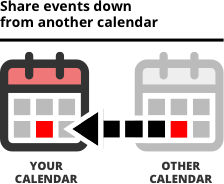
Two groups control who can create and post events to your calendar: the Editor Group and the Show On Group:
Sharing Up and Sharing Down
The calendar owner grants the Show On permission to your calendar.
When your Editor Group is listed in another calendar’s Show On Group:
- Events from your calendar can be shared up to the other calendar
- You can share events from other calendars down to your own calendar
Common situations in which you may want to share events:
- Department calendar events to show on a College calendar
- College calendar events to show on UW Campus calendar
- Department calendar events to show on UW Campus calendar
- Department calendar events to show on a different Department calendar
Allow other calendars to show their events on your calendar
To enable editors of other calendars (beyond the default configuration) to show their events on your calendar, follow these steps:
- Go to Seattle calendar groups, Bothell calendar groups, or Tacoma calendar groups.
- Find the -editor group ID of the other calendar.
Tip: Search for their calendar name by using Ctrl-F on a PC or Command-F on a Mac.
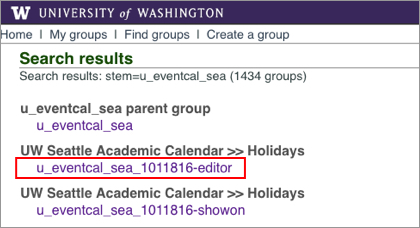
- Copy the editor group ID as highlighted above.
- Find your calendar’s -showon group, and click the group ID link.
- On the next page, click the blue Membership link.
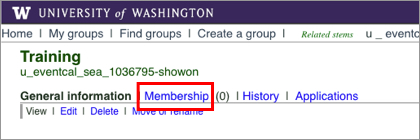
- In the green Add members input area, enter/paste the editor group id that you have copied
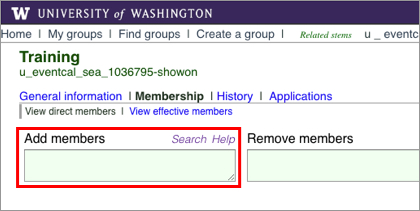
- Click the Do it button.
Please allow up to five minutes for the target calendar to appear in the “ALSO SHOW ON” list on the Add/Edit Event page.
Get permission to share your events on others’ calendars
- Go to Seattle calendar groups, Bothell calendar groups, or Tacoma calendar groups.
- Locate and select the editor group for the calendar you want to add your events to. Editor groups are identified with “-editor” at the end of the name.
- Click the name of their editor group.
Tip: Search for their calendar name by using Ctrl-F on a PC or Command-F on a Mac.
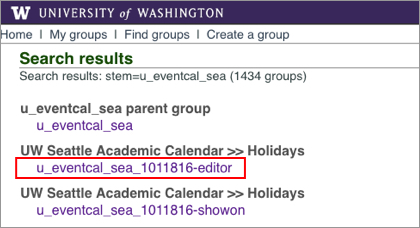
- On the next page, click the blue Membership link.
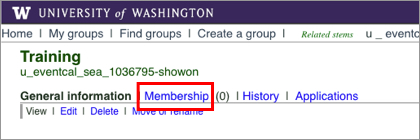
- The editors’ UW NetIDs are displayed in the Direct Membership section. Email the members and ask them to grant the show-on access to your editor group.
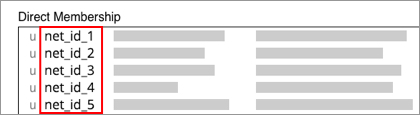
If you have questions or need assistance, contact help@uw.edu.