U Drive is a central file storage for users that provides students, faculty and staff with a place to store files that can be accessed from anywhere, on- and off-campus.
U Drive files are available via the network in real time, from any computer on campus, both personal and institutionally owned. Windows, Mac and Linux computers are supported.
Off campus, users can access their files by using the Husky OnNet service. No additional software is needed to sync files, and desktop software (such as SPSS or Adobe products) can open and save files directly from the U Drive from campus.
- Announcements
- Amount of storage
- Activate and manage your storage
- Accessing U Drive
- Get backups of your files
- Sharing and collaboration
- Transitioning between statuses
- Guidelines and rules
- Information for departmental IT staff
Announcements
Working to make the U Drive better for you
The URL for mounting the U Drive has changed:
Old: smb://udrive.uw.edu/udrive
New: smb://udrive.uw.edu/<UWNETID>
<UWNETID> is replaced with the individual’s UW NetID. If you have the UWNetID “woof” the URL to use is:
smb://udrive.uw.edu/woof
What this means and what you need to do:
Please use the new URL to mount your U Drive. Your files have migrated to the new infrastructure.
Why is this happening:
The infrastructure that supports the U Drive has been modernized this summer and as part of that work, the new URL is required. The upgrade to infrastructure to the U Drive supports enhanced security, improved performance and improved supportability.
If you have any questions, please fill out this form, and select the “I need information…” option in the How Can We Help?” section, and use “U Drive support” as the “Summary” section.
https://uw.service-now.com/sp?id=sc_cat_item&sys_id=38f0ece80fe1b7006cad419ce1050ee5
Sincerely,
Your U Drive team
Amount of storage
- Students: Students can store up to 50 GB of data, which is automatically backed up. This service is activated automatically for all Tech-Fee paying students; you can use it right away. Students who do not pay the Tech-Fee are not eligible for this service.
- Faculty and Staff: Faculty and Staff are allotted 50 GB of data, which is automatically backed up. If you need more space than that, your quota can be increased by filling out the Quota Increase Request form.
- Note: This service is not appropriate for storing regulatory-protected data, or sensitive information that may be subject to compliance regulations. See Information Security and Privacy Laws and Regulations for more information.
Activate and manage your storage
U Drive is automatically activated for all students, faculty and staff. If you wish to manage your account manually, you may do so at the UW NetID Service Management page. Follow these steps from your browser to activate or deactivate this service:
- Navigate to your Manage Your UW NetID Resources Web page.
- Click on “Computing Services.”
- Check the box next to “Central File Storage.”
- Click on “Subscribe” or “Unsubscribe” to update your account.
Faculty and staff can also purchase additional storage from the UW NetID Service Management page with Workday worktags, please contact your Financial department if you need more information. Rates are available in the UW-IT Service Catalog.
Accessing U Drive
How you access U Drive depends on if you are on the UW network or not.
- From on-campus while on the UW network: If you are on the UW campus and using the UW Wi-Fi network, the eduroam Wi-Fi network, or a computer plugged into an UW network Internet access point, you can access your U Drive via SMB.
- From off-campus or while not on the UW network: If you are off campus, you ay still access the U Drive via SMB while using Husky OnNet to virtually access the UW network.
Accessing U Drive via SMB
Connecting via SMB requires that you be either connected to the UW network or using Husky OnNet to virtually access the UW network. If your U Drive service is active, you are ready to access your storage on U Drive. The most common way to access the U Drive is by opening it on your computer like any other disk:
Windows
- Press Windows-R (Press the
 and R).
and R). - Type \\udrive.uw.edu\<UWNETID>; Click OK.
Replace <UWNETID> with your personal NetID
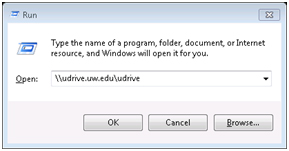
- When prompted for Username and Password, enter as NETID\username, followed by your UW NetID password; Click OK.
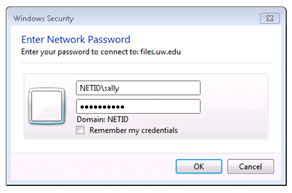
Mac OS X
- Open “Finder.”
- Press Command-K (or Go -> Connect to Server from the menu).
- Enter: smb://udrive.uw.edu/<UWNETID>
Replace <UWNETID> with your personal UWNetID - Click Connect.
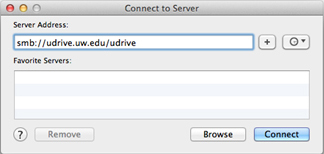
- When prompted enter your UW NetID username and password.
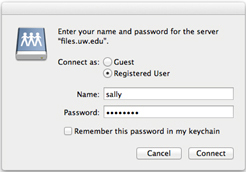
Linux
Connect to smb://udrive.uw.edu/<UWNETID>
Replace <UWNETID> with your personal UWNetID
Get Backups of your files
Please contact us via an email to help@uw.edu for any files you need restored from backups.
Sharing and collaboration
The Central File Storage with the UW, U Drive, are only accessible to you — it is not a shareable drive. Some alternatives that are available for file sharing are the Standard Windows File Service, UW Google Drive, Dropbox, or UW OneDrive for Business.
Transitioning between statuses
Transitioning from Student status to Faculty/Staff:
In the case that default student quota is ever greater than the default staff quotas, limits will be lowered in the transition if these conditions apply:
- If a user’s usage is “well below” the new limit, their quota will be silently dropped to the new limit. “Well below” is defined as “The usage plus the lesser of 25% of the limit or 250 MB is less than or equal to the new limit.” In particular, a user with zero usage and a new limit of zero will be silently dropped to zero.
- If the user is near (aka “not well below”) or above the new limit:
- A warning email is generated explaining that the limit is going to be reduced in two weeks.
- When the deadline arrives, the quota is lowered.
- Prior to the deadline, the user’s quota is dropped to their current usage plus the 25% / 250MB grace value rounded up to the next gigabyte whenever their usage is “well below” the existing limit.
Transitioning to an Active Student affiliation:
Students’ quotas are set to 50GB as long as the total student usage of the service does not exceed the 15TB limit. To manage this quota after transitioning, go to the Manage Your UW NetID Resources Web page.
Transitioning from Faculty/Staff to Student status:
In the case of the Faculty/Staff having greater than 50GB for their quota, limits will be lowered to 50GB and changes may occur depending on how much of the quota is being used. When a Faculty/Staff changes their affiliation or adds an affiliation for Student status, they will be able to manage their storage quota for their U Drive services on the Manage Your UW NetID Resources Web page.
Guidelines and rules
Privacy
The Central File Storage Service is provided to support UW activities and is subject to state laws and UW policy.
- Use caution when storing sensitive information. This includes personnel data, patient records, student information, and financial information. For more information, see the General Rules for Collection, Use, and Disclosure of Institutional Information.
Data as Public Record
Data is a public record when it is created or stored in the transaction of public business. As such, it must be retained as evidence in accordance with UW records retention practices:
- UW Records Management – Information records management, retention, storage, and destruction
- RCW 40.14 – Washington State law relating to preservation and destruction of public records
Information for departmental IT Staff
Benefits of the U Drive
- User self-service file recovery via snapshots
- UW-IT service with 24/7 monitoring and helpdesk support provided by help@u
- Reduces the storage capacity requirements for individual units
- Single Sign On (SSO) enables access without a password prompt when logged on with NetID credentials
Windows Drive Mounting
U Drive share can be mounted as a traditional Windows network drive by users, via a logon script, or via GPO.
For users logged onto computer with their UW NetID credentials their credentials are passed through automatically. Units can enable UW NetID logins via either:
Below is the syntax for a simple .BAT script that is executed on user logon:
NET USE U: \\udrive.uw.edu\udrive /PERSISTENT:YES
If a user is not logged on with their NETID credentials, then they need to specify their NETID username:
NET USE U: \\udrive.uw.edu\udrive /USER:NETID\%username% /PERSISTENT:YES
While any letter maybe used, departments are encouraged to use “U:” if feasible to provide a standard mount point across campus.
Windows “homeDirectory” Support for NETID Users
This information is for units who have a UW-IT Computer Support Org set up.
The AD attributes for “homeDrive” and “homeDirectory” can be set via the support group tool under the NETID Domain Settings section.
This will cause Windows to automatically map the U Drive upon login. Programs that use the user variables %HOMEDRIVE% and %HOMESHARE% will be able to make use of the U Drive automatically.
Mac and Linux Single Sign On Support
SSO support for Mac and Linux users is provided via the Kerberos tickets. Users can obtain a Kerberos ticket by authenticating via the NETID.WASHINGTON.EDU realm, or by requesting a ticket via the kinit command:
kinit netid@NETID.WASHINGTON.EDU
Subsequent mounts of smb://udrive.uw.edu/udrive should complete without a username/password prompt.
Additionally Macs and Linux machines joined to a UW NetID delegated OU support SSO for users logged on via NetID credentials.
