eSignatures (DocuSign): Disabling Envelope Removal Notification Emails
eSignatures (DocuSign) Updates
Update: Options for disabling DocuSign envelope removal notifications
What’s happening?
As was announced last fall, the eSignatures service is rolling out a retention period for aging envelopes in all of our departmental DocuSign accounts. As part of this process, DocuSign sends a notification email to provide an opportunity for anyone who was party to the envelope to retrieve it before it is removed from the system. They will most often look like this:
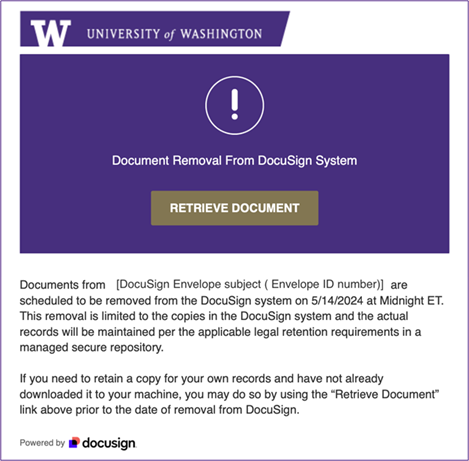
What are my options?
If you want to be reminded before an envelope you sent or signed is removed, you do not need to take any action. You will receive these notifications if any envelopes you signed or otherwise were party to are going to be removed from the system.
If you do not want to receive these notifications, follow the steps below to update your account notification preferences. If you have sent or signed a large amount of envelopes and do not need to be notified when they will be removed, we recommend that you update your preferences to not receive these notifications.
How do I update my DocuSign notification preferences?
- Log in to DocuSign using your UW NetID at https://account.docusign.com and click on your profile icon at the top right of the page. Select “My Preferences.”
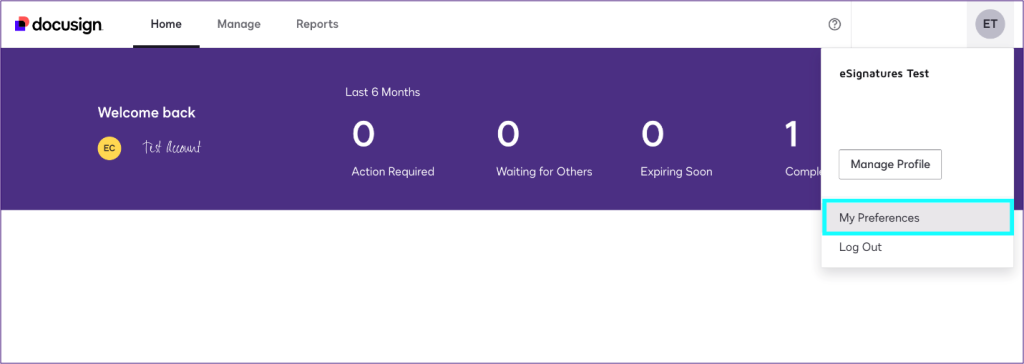
Figure 2: My Preferences in DocuSign - Click “Notifications” on the bottom left. This opens your notification preferences. There are sections for notifications you receive as a sender and recipient.
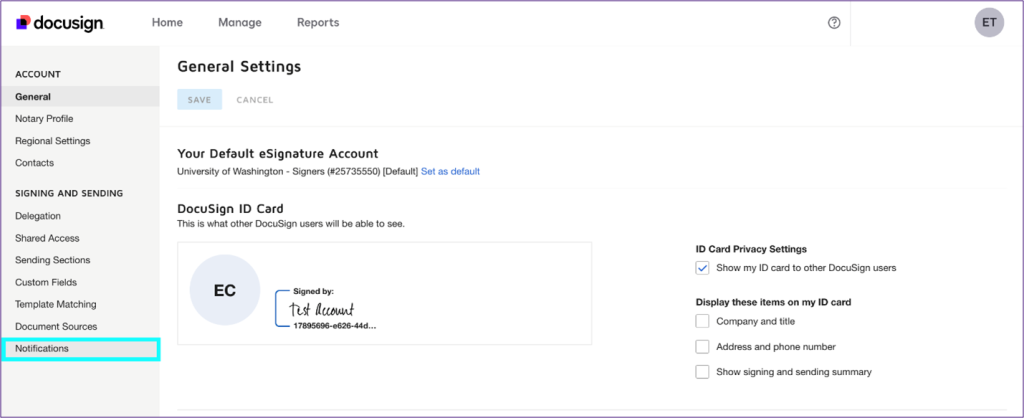
Figure 3: Notifications in DocuSign - Under “Sending Notifications”, uncheck “Documents will be purged from the system.”
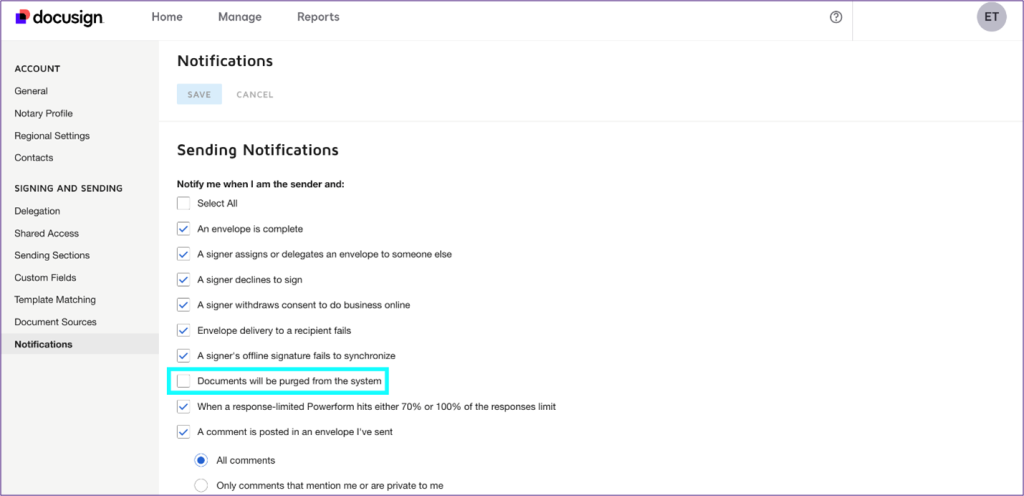
Figure 4: Sending Notifications in DocuSign - Scroll further down the page to “Recipient Notifications” and uncheck this box there as well.

Figure 5: Recipient Notifications in DocuSign - Click “Save” either at the top or bottom of the page to update your preferences.
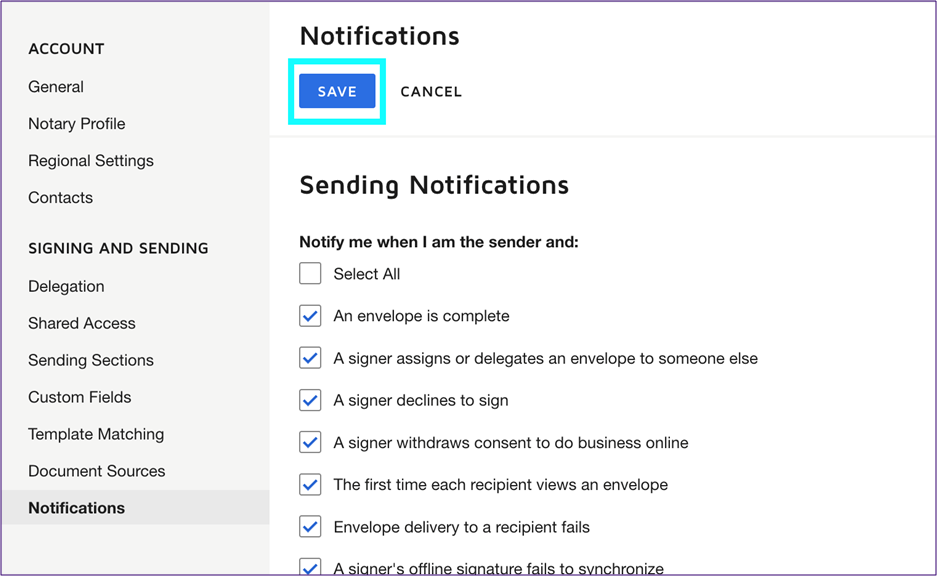
Figure 6: Sending Notifications Menu with Option to Save
Support
If you have any questions or concerns regarding this announcement, please reach out to the eSignatures team directly at eSignatures Help.
If you have any questions regarding records management, please reach out to the UW Records Management Services team at recmgt@uw.edu. For questions regarding UW Medicine Records and Information Governance, you can reach their team at hrc@uw.edu.
