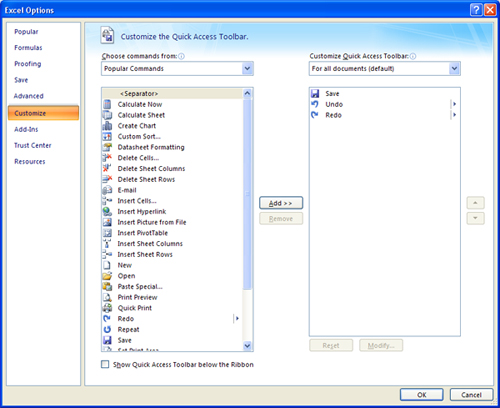Excel allows you to customize a toolbar with the commands you use most often. The Quick Access Toolbar allows you to carry out your most common tasks quickly and easily.
- StepsActions
- In the top left of your screen, click the File tab.
- Click the Excel Options button. The Excel Options dialog box will open.
- In the left sidebar, click Customize. The options for customizing your Quick Access Toolbar will open.
To add a command to your toolbar:
- StepsActions
- Select a command from the scroll down menu on the left.
- Click Add. The command will now be added to the list on the right. You can reorder the position of the commands on the toolbar using the up and down arrows on the right of the window.
- Select the Show Quick Access Toolbar below the Ribbon box.
- Click OK. Your Quick Access Toolbar will now appear below the Ribbon.