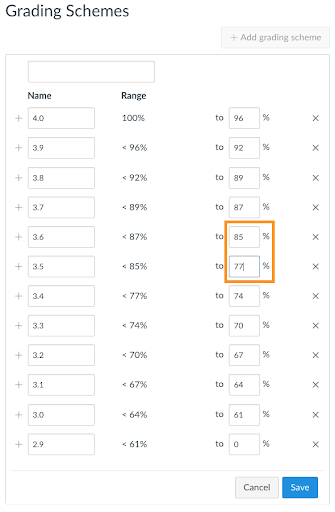Canvas includes two grade scale tools: the Add 4.0 Grade Scale tool in the Canvas course navigation and a default Canvas tool. We recommend using the Add 4.0 Grade Scale because it’s more efficient and allows for a consistent workflow between grading and submitting grades.
The Add 4.0 Grade Scale tool, located in the Canvas course navigation, allows you to quickly and easily create a 4.0 scale that can be applied to individual assignments or the entire Gradebook for your course. This tool was created by the UW Canvas team and utilizes the same conversion calculator you use when submitting grades in GradePage.
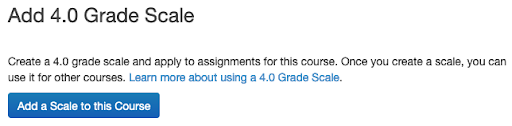
The 4.0 scale conversion calculator allows you to quickly create a 4.0 scale that is meaningful for your specific course. You create the full scale by entering a maximum score and a minimum score. Linear interpolation, a mathematical method for determining values on a straight line between two known points, is used to fill in the grading scale between the points you enter.
Once you’ve created a 4.0 scale in Canvas using Add 4.0 Grade Scale you can use that same scale when importing your grades to GradePage, creating consistency and minimizing errors.
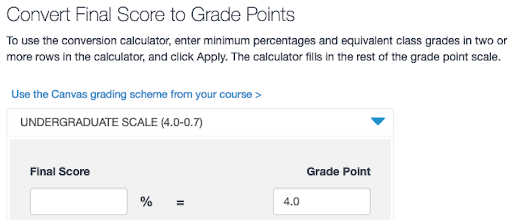
In contrast, the default Canvas tool to Add Grading Scheme (the language Canvas uses to refer to grade scales) requires extensive manual input to create a scale. The first time you use the tool, it defaults to a letter grade scale.
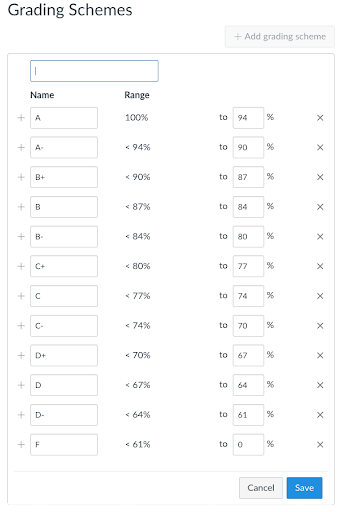
When using the default Canvas tool, you are required to delete or replace the values in each field. In most cases you’ll need to add additional rows to create a full 4.0 scale. Also, the default Canvas tool provides no assistance with interpolation, making it easy to enter errors or gaps in the scale unintentionally.