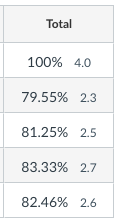You can apply a previously created 4.0 scale to your Canvas Gradebook by editing your Course Settings.
- From the Canvas course home page, in the left navigation, click Settings.
- On the Settings page, click the Course Details tab.
- Click the Enable course grading scheme checkbox.
- To use a scale you created with the Add 4.0 Grade Scale tool, click the set grading scheme link that appears below Enable course grading scheme. This opens the View/Edit Grading Scheme pop-up window.
- In the View/Edit Grading Scheme pop-up window, click the Select Another Scheme in the upper right hand corner.
- To view a grade scale, click its title. When you have located the grade scale you want to use in the Gradebook, click the Use This Grading Standard button.
- Review your enabled grade scale. Click the Done button.
- To complete the process, make sure to click the Update Course Details button at the bottom of the Settings page.
When applying a grade scale to your Canvas Gradebook , the grading scheme is applied to the students’ final grades in addition to the overall percentage. You will see the values from your grade scale next to the percentages in the Total column in the Gradebook.