Starting October 25, if you have been using the Microsoft Teams Zoom app with the HIPAA-compliant version of UW Zoom, you will need to sign out of the app and then sign in with the new URL to continue using the app.
Sign out of the Zoom app in Microsoft Teams
- In the Zoom app in Teams, click the Meetings tab.
- Click your profile photo, then click Sign out.
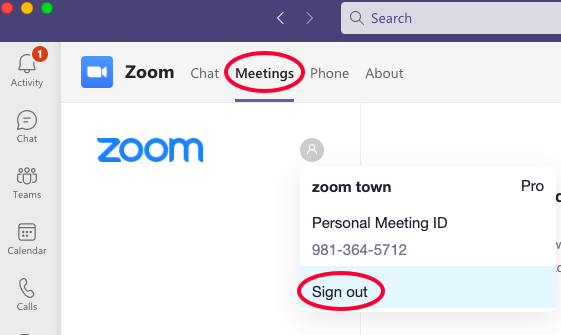
Now that you have signed out, you will sign in, entering “washington” in the company domain field.
Sign in to the Zoom app in Microsoft Teams
- In the Microsoft Teams app, click Meetings, then click the blue Sign in button.
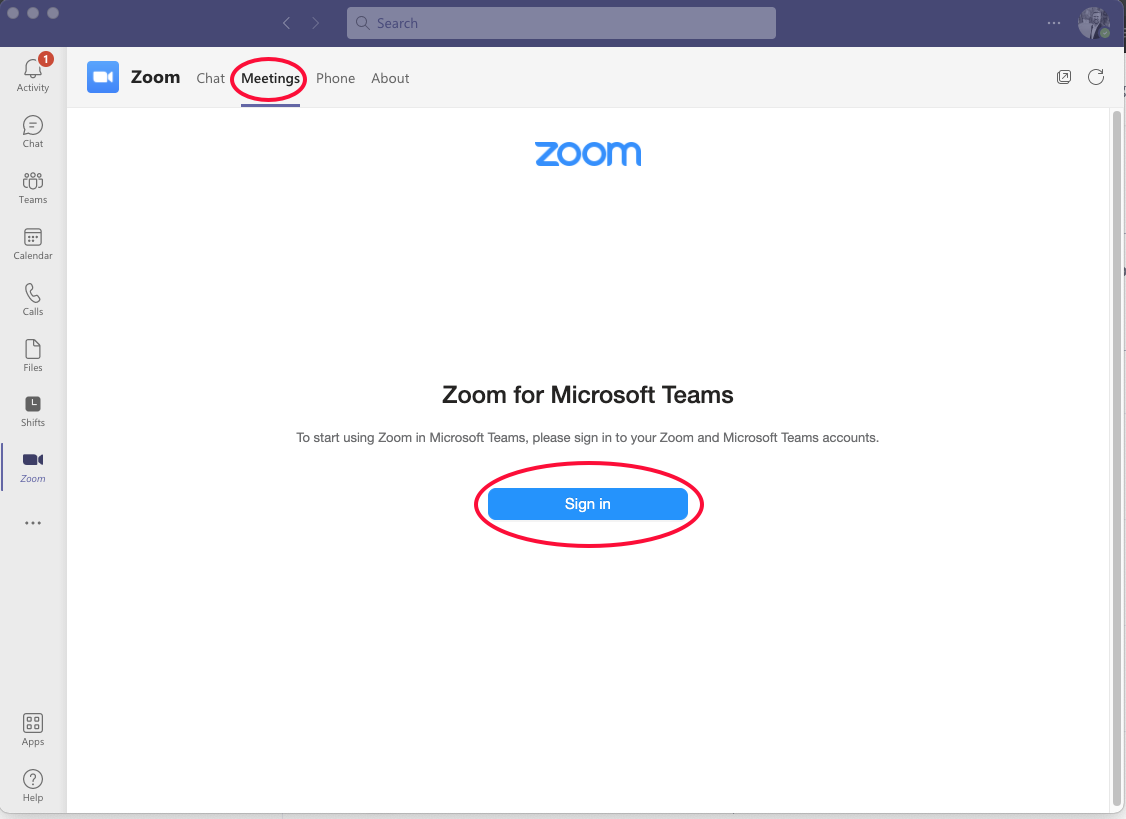
- Click Sign in with SSO.
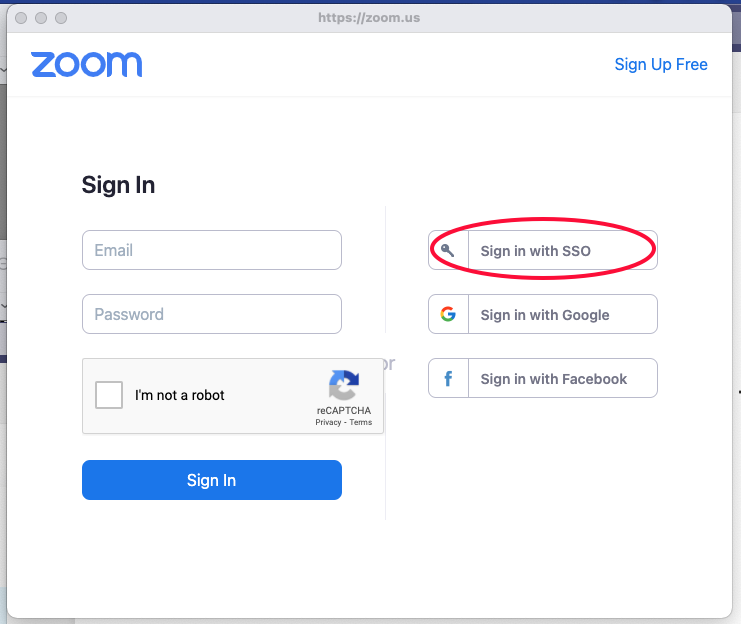
- In the field under Sign in with SSO, type washington to the left of .zoom.us.

- Review the information that is shared between Teams and Zoom. If you are okay sharing this information between Microsoft and Zoom, click Authorize.
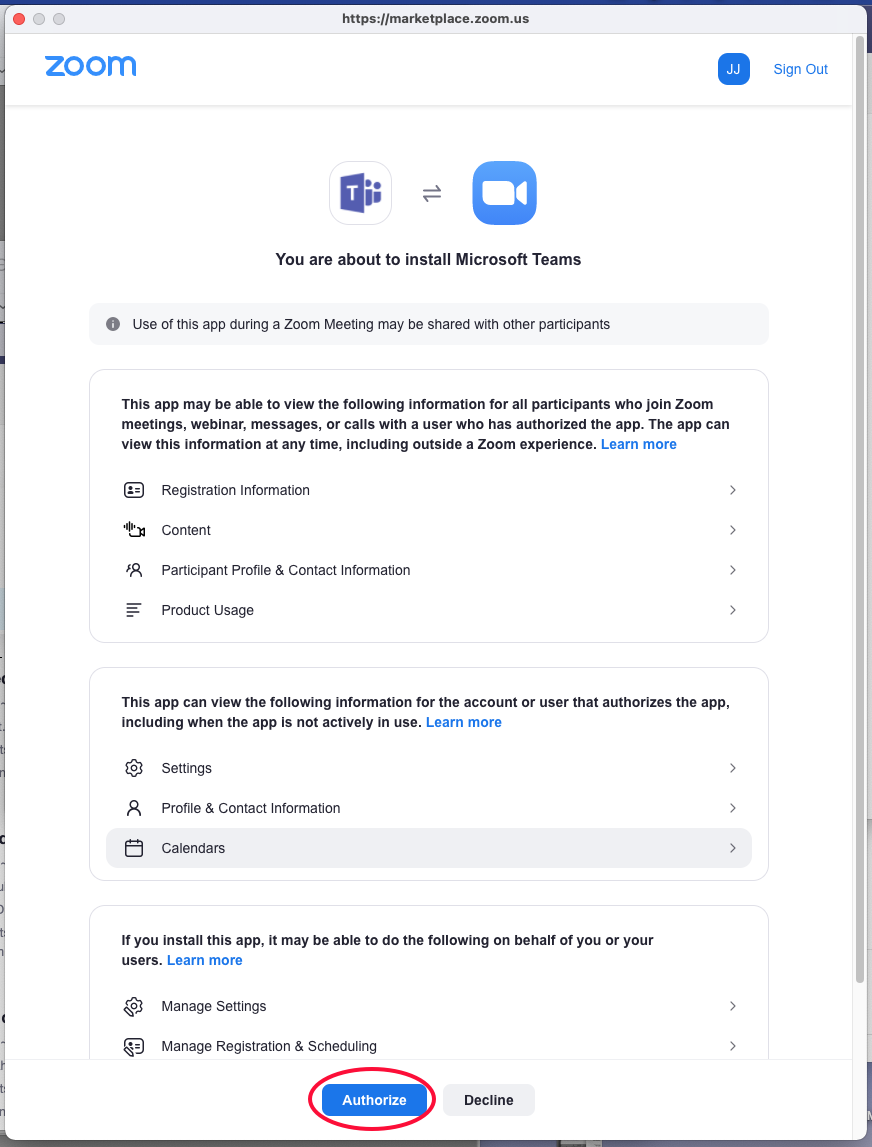
You are now logged in to the Zoom app in Microsoft Teams.
