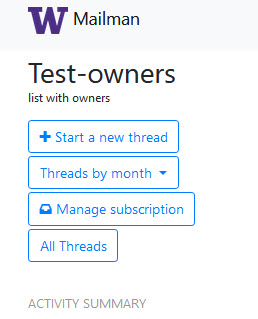About Mailman Archives
If your mailing list is set up to archive messages, you can view and send messages in the archives. Only list owners can set up archiving. Archived messages are saved for two years. For more information, see the Mailman archive policy.
Public archives
Messages sent to a Mailman list can be made available to everyone through public archives, which are indexed by online search engines such as Google and Bing. List owners can choose whether to keep archives of list messages and whether those archives should be kept private or made public.
Access the archives
- Log in to your list administration screen.
- In the address window of your web browser, enter lists.uw.edu.
- Near the top of the page, click Log in, and then enter your UW NetID and password.
- In the top menu, click Archives.

- The next page displays the available lists. You can hide inactive and private lists by checking the boxes in the top left corner.

- Locate a list’s archives and click the list.
View and reply to messages
- Select how to view messages.
- To view a message, click the message title.
- To reply to a message, click Reply located at the bottom left of the message, type your message, and click Send.
- Note: If you are not a subscriber to the list, you will be automatically subscribed when you send a message. Reload the page to see your response; you may need to wait a couple of minutes. Messages sent from the archives will be emailed to list subscribers.
Start a new thread
You may start a new thread on several pages in the archives:
- On your main archives page, click +Start a new thread on the top left corner.
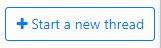
- If you are viewing a message, click Reply and check the Create new thread box.
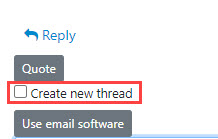
- On the All threads page, start a new thread by clicking +Start a new thread on the top right corner.
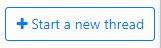
- To navigate back to the archive’s main page, click W Mailman on the top left corner, to navigate to the Mailing lists page, click Manage lists in the upper right corner.